When you import contacts to Connect, the system ensures data quality and prevents duplicates through a systematic validation and matching process. Understanding this process helps you prepare files correctly and predict how your audience will be updated.
Initial validation
Connect validates that each contact has at least one addressable attribute (email or phone number). Contacts without any way to reach them are rejected and logged in the error report available in Data management > Job monitoring.
Example: If you're importing 10,000 contacts and 500 lack both email and phone, those 500 won't appear in your audience. Review the error report to identify data quality issues in your source system and correct them before re-importing.
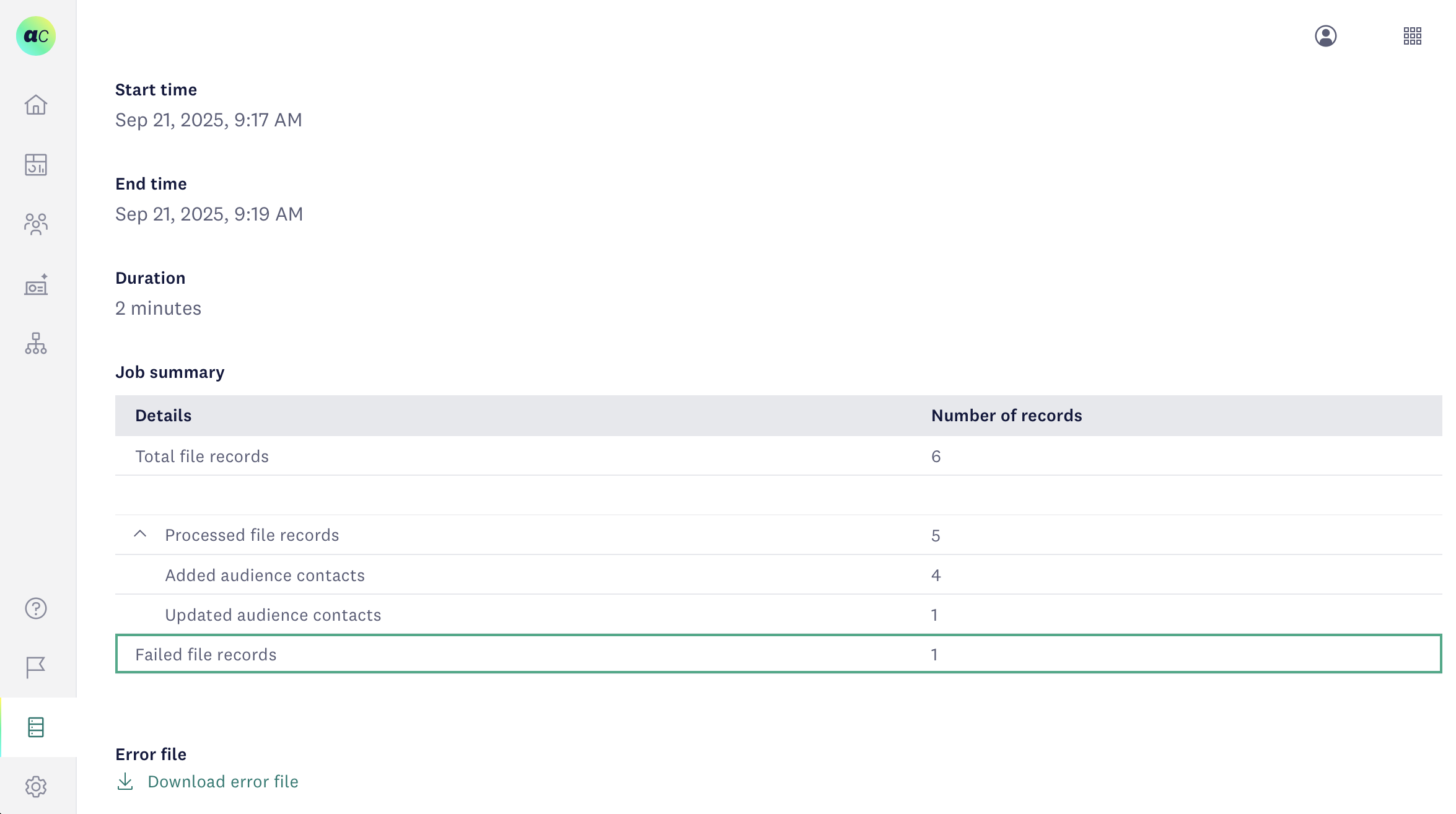
After validation, Connect compares reachable contacts against your existing audience. The key attribute and addressable attributes determine how each contact is processed.
Case A: Existing key found
When a contact key from your file matches a key already in the audience, Connect treats this as the same person and updates all attribute values based on the file data.
Example: You are importing recent records from your order tracking system. Customer "ESX3845" exists in your audience with an old "Last Order" date of January 2024. Your file shows their latest purchase was March 2025. Connect updates the existing contact record, preserving their contact key while refreshing all other attributes including the purchase date, ensuring your customer data stays current for segmentation and personalization.
Case B: New key detected
When a contact key in your file doesn't exist in the audience, Connect examines addressable attributes (email and phone) to determine the correct action.
Existing addressable attribute found
Connect searches for contacts with matching email addresses or phone numbers. The outcome depends on whether the matched contact has a key assigned.
Scenario 1 - No existing key
The contact in your audience doesn't have a key. Connect assigns the key from your import file and updates all other attributes. This commonly occurs when contacts were originally added through web forms or campaigns that didn't capture your internal customer ID.
Example: A prospect filled out a web form, creating a contact record with email "[email protected]" but no customer key. Later, they make a purchase and receive customer ID "ESX3845" in your e-commerce system. When you import the customer data with their ID, Connect recognizes the email, adds the customer key, and updates the contact profile—unifying the prospect and customer records.
Scenario 2 - Existing key present
The matched contact already has a different key assigned. Since contact keys are permanent identifiers, Connect cannot overwrite them. Instead, it creates a new contact with the key from your file.
Example: Two family members share an email address: [email protected]. Sarah (key: "SAR001") is already in your audience. Her partner Alex makes a purchase using the same email, receiving key "ALX001". When you import Alex's data, Connect creates a second contact record because the key is different, even though the email matches. Both contacts can now receive personalized communications based on their individual purchase histories.
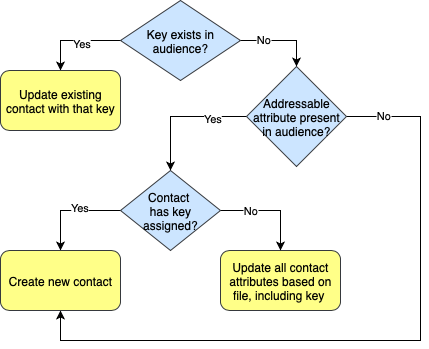
Contact processing flow
All addressable attributes are new
When neither the email address nor phone number from your file exists in the audience, Connect creates a completely new contact record.
Example: You import leads from a trade show. These contacts have never interacted with your company before, so their emails and phones are new to your system. Connect adds them as fresh contact records, ready for your welcome campaign.
Note
If your audience doesn't use contact keys, Connect relies entirely on addressable attributes (email and phone) for matching and deduplication.
