Each organization is allocated a secure directory on our SFTP server. Follow these steps to establish access for file transfers via Connect API.
Note
Simply uploading files to the server does not trigger any data processing. You must explicitly run the appropriate import mutation to initiate import. See the How it works section for details.
Limitations
- Storage size: 5 GB
- Default file limit: 100 files
Steps to follow
- Run the following command in your terminal emulator. Feel free to replace "Acoustic Connect key" with another unique name.
ssh-keygen -t ed25519 -C "Acoustic Connect key" -f key
- Navigate to the directory from which you ran the command and find two new files there: a private key (key) and a public key (key.pub).
Warning
For security reasons, don't share the private key with anyone.
- Run the following mutation to register your public key in our API. Replace "YOUR_PUBLIC_KEY" with the content from key.pub.
mutation updatePublicKey {
updatePublicKeyForConnectUser(
publicKey: "YOUR_PUBLIC_KEY"
) {
publicKey
}
}
{
"data": {
"updatePublicKeyForConnectUser": {
"publicKey": "YOUR_PUBLIC_KEY"
}
}
}
- Create a new connection in an FTP client such as FileZilla. The settings are described below.
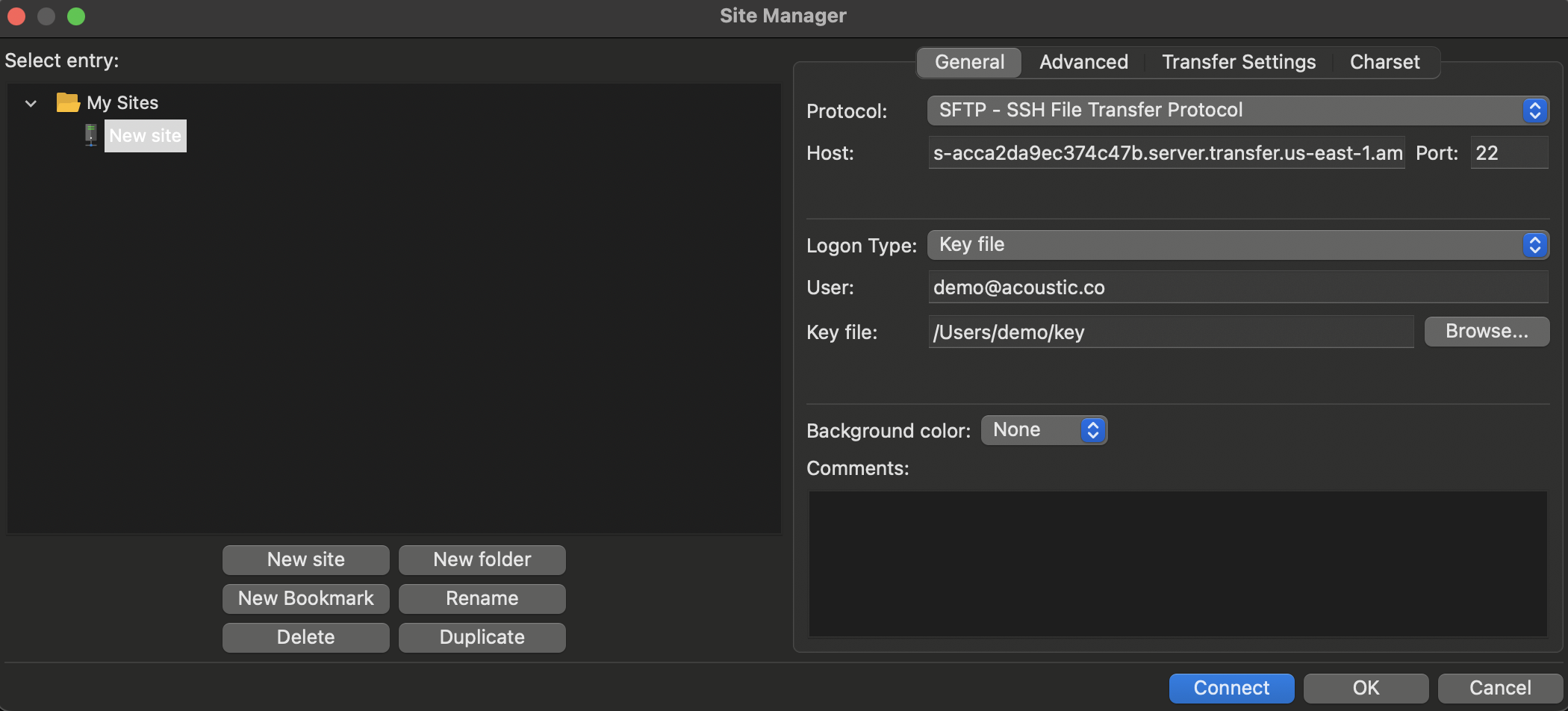
- (Optional) Create a sub-directory.
Settings
Host
Use a host associated with your Connect domain.
| Connect domain | SFTP host |
|---|---|
| prod-us-east-1 | s-acca2da9ec374c47b.server.transfer.us-east-1.amazonaws.com |
| prod-eu-central-1 | s-0f495b8f35324396a.server.transfer.eu-central-1.amazonaws.com |
| prod-ap-southeast-2 | s-9596192dde684690a.server.transfer.ap-southeast-2.amazonaws.com |
Other settings
- Protocol: SFTP – SSH File Transfer Protocol
- Port: 22
- Logon type: key file
- Key file: Specify a path to the private key file on your hard drive.
- User: Your Acoustic Connect email address
- Requirements: 3-100 characters, Latin letters, numbers 0-9, underscores (_), hyphens (-), periods (.)
- Not allowed: plus (+), quotes ("), or other special characters
How it works
After establishing SFTP access, you can use the server for importing and exporting data.
Import workflow
- Upload your files to the SFTP server.
- Run an import mutation to process the files.
- When the import job completes, the processed files are automatically deleted from the SFTP server.
Import mutations available in Connect:
Export workflow
- Run an export mutation to generate files from your Connect data.
- Connect processes the export job and places the resulting files in your SFTP directory.
- Download the exported files from the SFTP server using your FTP client.
- The exported files are automatically deleted from the SFTP server in 28 days.
Export mutations available in Connect:
Note
Monitor job statuses in Connect under Data management > Job monitoring.
