Acoustic Connect can consume behavior signals originating from external systems in near real-time. These signals are processed just like native signals generated by the Connect library.
You can use external signals on their own without integrating our library into your application or as an addition to native Connect signals. This is useful for merging signals from multiple sources when the Connect library doesn't have access to parts of the user journey that rely on third-party components (payment processors, ticket management solutions, etc.).
Requirements
Signal limits
Import signals supported by your Connect subscription.
| Signal | Pro | Premium & Ultimate |
|---|---|---|
| Add-to-cart | ✅ | ✅ |
| Browse abandonment | ❌ | ✅ |
| Cart abandonment | ❌ | ✅ |
| Error | ❌ | ✅ |
| Identification | ✅ | ✅ |
| On-site search | ❌ | ✅ |
| Order | ✅ | ✅ |
| Page view | ❌ | ✅ |
| Product configuration | ❌ | ✅ |
| Product view | ❌ | ✅ |
| Remove-from-cart | ✅ | ✅ |
| Rich media interaction | ❌ | ✅ |
Contact mapping
Each signal must map to a contact using one of these attributes:
- Contact key (for existing contacts)
- Email address
- Phone number (SMS or WhatsApp channel)
Batch size
Maximum 500 signals per mutation
Before you begin
Get your application key (it maps imported signals to an application).
- Connect Pro: Key provided during onboarding
- Connect Premium and Ultimate: Generate through Connect interface (see Get an application key for the Connect library)
Running the mutation
If you haven't used our API before, see Using the Connect API for instructions. It explains how to authenticate your calls and suggests some tools for testing.
Mutation arguments
signals (required): Array of objects - Create an object for each signal you want to import. See Signal object below.
Signal object
appKey(required): String - Your application identifier in ConnectidentifiableAttributes(required): Object - Contact mapping attribute (see Identifiable attributes object below)sessionId: String - Session ID for grouping signals from the same contactsignalContent(required): JSON object - Signal contenttest: Boolean - Flag for importing test signals (default:false). For details, the How it works section at the bottom.
Identifiable attributes object
Use one of these fields to map signals to contacts:
contactKey: String - Contact key associated with the contactemail: String - Email address associated with the contactsms: String - Phone number in SMS channel associated with the contactwhatsapp: String - Phone number in WhatsApp channel associated with the contact
Signal content object
The structure of the signalContent object depends on the type of signal you are importing.
Add-to-cart signal
Triggered when a visitor adds products to their cart.
mutation {
createSignals(
signals: [
{
appKey: "{YOUR_APP_KEY}"
identifiableAttributes: { contactKey: "AAUN-132417508" }
sessionId: "SESS-789456123AB"
signalContent: {
signalType: "addToCart"
category: "Behavior"
name: "Add product to cart in online store"
effect: "positive"
currency: "USD"
productId: "AC-PNT-WHT-SM"
productName: "AWESOME COLORS Interior Paint Satin Finish 32 Fl Oz"
itemQuantity: 2
unitPrice: 39.99
discount: 7
productCategory: "Painting & Decorating / Paint"
productUrls: [
"https://www.example.com/painting-and-decorating/paint/awesome-colors-interior-satin-paint"
"https://www.example.com/painting-and-decorating/must-haves/awesome-colors-interior-satin-paint"
]
imageUrls: ["https://www.example.com/images/awesome-colors-paint.jpg"]
shoppingCartUrl: "https://www.example.com/cart"
signalTimestamp: "2025-11-01T08:29:30.001Z"
}
}
]
) {
signalIds
}
}
Required fields
itemQuantity: Number - Quantity of product added to cart. Use integers.productId: String - Product identifier (may match SKU)productName: String - Product namesignalType: String - Signal type (valid value:addToCart)unitPrice: Number - Unit price of the product
Optional fields
category: String - Signal category (valid values:Behavior)currency: String - Price currency. Valid values: ISO 4217 currency codes. Examples: "USD", "EUR", "GBP".description: String - Description of the signaldiscount: Number - Discount amount or difference between original and current priceimageUrls: Array of strings - Product image URLseffect: String - Signal engagement effect. Valid values:negative,positive. We suggest usingpositivefor all add-to-cart actions.name: String - Signal name to differentiate from other signals. Max length - 256 chars.productCategory: String - Product category name based on catalogproductCategoryId: String - Product category identifierproductDescription: String - Product descriptionproductUrls: Array of strings - Product page URLspromotionId: String - ID from marketing campaigns (hero images, CTAs) that led to this actionshoppingCartUrl: String - Shopping cart URLsignalCustomAttributes: Array of objects - Additional custom attributes (each object needsnameandvaluestring fields)signalTimestamp: Date - When signal happened (if omitted, Connect uses time when signal was received). Valid values: DateTime strings (ISO 8601). Example:2025-11-01T08:29:30.001Z.virtualCategory: String - Category based on navigation path (e.g., "New arrivals", "Sale")
Browse abandonment signal
Indicates strong interest in a product without addition to cart or purchasing. For example, a user viewed a product, selected a size but didn't take further action.
mutation {
createSignals(
signals: [
{
appKey: "{YOUR_APP_KEY}"
identifiableAttributes: { email: "[email protected]" }
sessionId: "SESS-789456123AB"
signalContent: {
signalType: "browseAbandonment"
category: "Behavior"
name: "Browse abandonment on outdoor furniture"
effect: "negative"
currency: "USD"
abandonmentReason: "EXCESSIVE_SCROLLING"
abandonmentReasonDescription: "User scrolled through 35 products without engagement"
promotionId: "SUMMER2025"
abandonedItems: [
{
productId: "OUT-CHAIR-TEAK-001"
productName: "Premium Teak Outdoor Dining Chair"
productDescription: "Weather-resistant teak wood dining chair with cushions"
unitPrice: 249.99
inventoryQuantity: 24
productCategory: "Outdoor Living / Furniture / Dining"
productUrls: ["https://www.example.com/outdoor/furniture/dining/teak-chair"]
imageUrls: [
"https://www.example.com/images/teak-chair-front.jpg"
"https://www.example.com/images/teak-chair-side.jpg"
]
}
{
productId: "OUT-TABLE-ALU-002"
productName: "Aluminum Extendable Patio Table 84 Inch"
productDescription: "Rust-proof aluminum table extends to seat 8-10 people"
unitPrice: 899.99
inventoryQuantity: 8
discount: 100.00
productCategory: "Outdoor Living / Furniture / Dining"
productUrls: ["https://www.example.com/outdoor/furniture/dining/aluminum-table-84"]
imageUrls: [
"https://www.example.com/images/alu-table-closed.jpg"
"https://www.example.com/images/alu-table-extended.jpg"
]
promotionId: "SUMMER2025"
}
{
productId: "OUT-UMBERELLA-BLK-003"
productName: "Cantilever Patio Umbrella 11 Foot Black"
productDescription: "UV-resistant fabric with 360-degree rotation base"
unitPrice: 329.99
inventoryQuantity: 3
productCategory: "Outdoor Living / Furniture / Accessories"
productUrls: ["https://www.example.com/outdoor/furniture/accessories/cantilever-umbrella-11ft"]
imageUrls: ["https://www.example.com/images/umbrella-black-11ft.jpg"]
}
]
signalTimestamp: "2025-11-10T16:22:15.001Z"
}
}
]
) {
signalIds
}
}
Required fields
signalType: String - Signal type. Valid value:browseAbandonment.
Optional fields
abandonmentReason: Enum - Reason for abandonment. Valid values:APPLICATION_ERROR,LARGEST_CONTENTFUL_PAINT,CUMULATIVE_LAYOUT_SHIFT,FIRST_INPUT_DELAY,RAGE_CLICK,USER_ERRORS,EXCESSIVE_SCROLLING.abandonmentReasonDescription: String - Additional description of the abandonment reasonabandonedItems: Array of objects - List of items that the user interacted with but didn't add to the cartcategory: String - Signal category. Valid value:Behavior.currency: String - Price currency. Valid values: ISO 4217 currency code (for example, "USD", "EUR", "GBP").description: String - Description of the signalname: String - Name to differentiate this signal from others (for example, "Browse abandonment on product listing page"). Max length: 256 chars.promotionId: String - Promotion identifier associated with the browse sessionproductCategoryId: String - Product category identifiersignalTimestamp: Date - When signal happened (if omitted, Connect uses time when signal was received). Valid values: DateTime strings (ISO 8601). Example:2025-11-01T08:29:30.001Z.
Descriptions of the abandonment reasons:
- APPLICATION_ERROR - The user encountered a technical error in the application such as "404 - Page not Found".
- CUMULATIVE_LAYOUT_SHIFT - The page layout shifted unexpectedly, disrupting the user experience.
- EXCESSIVE_SCROLLING - The user scrolled excessively, possibly searching for information or due to poor design.
- FIRST_INPUT_DELAY - There was a significant delay between the user's first interaction and the app's response.
- LARGEST_CONTENTFUL_PAINT - The page took too long to load frustrating the user.
- RAGE_CLICK - The user repeatedly clicked on a UI element out of frustration.
- USER_ERRORS - There were validation errors such as form entry mistakes which led to frustration.
Abandoned items object
Objects in the abandonedItems array represent products the user viewed or interacted with. Supported fields:
discount: Number - Discount applied to the itemimageUrls: Array of strings - URLs of product imagesinventoryQuantity: Number - Available inventory quantityitemQuantity: Number - Quantity of itemsproductCategory: String - Product category name based on catalogproductCategoryId- String - Product category identifierproductDescription: String - Description of the productproductId(required): String - Unique product identifierproductName(required): String - Name of the productproductUrls: Array of strings - URLs of product pagespromotionId: String - Associated promotion identifiershoppingCartUrl: String - URL of the shopping cartunitPrice(required): Number - Price per unitvirtualCategory: String - Category based on navigation path (e.g., "New arrivals", "Sale")
Cart abandonment signal
Cart abandonment occurs when there is an add-to-cart behavior in a session without an order before the session expires.
mutation {
createSignals(
signals: [
{
appKey: "{YOUR_APP_KEY}"
identifiableAttributes: { email: "[email protected]" }
sessionId: "SESS-789456123AB"
signalContent: {
signalType: "cartAbandonment"
currency: "USD"
abandonedCartValue: 159.97
abandonmentReason: "USER_ERRORS"
abandonmentReasonDescription: "Payment form validation errors"
shoppingCartUrl: "https://www.example.com/cart"
abandonedItems: [
{
productId: "AC-PNT-WHT-SM"
productName: "AWESOME COLORS Interior Paint Satin Finish 32 Fl Oz"
productDescription: "Premium interior paint with satin finish"
unitPrice: 39.99
itemQuantity: 2
discount: 5.00
productCategory: "Painting & Decorating / Paint"
productUrls: ["https://www.example.com/painting-and-decorating/paint/awesome-colors-interior-satin-paint"]
imageUrls: ["https://www.example.com/images/awesome-colors-paint.jpg"]
shoppingCartUrl: "https://www.example.com/cart"
}
{
productId: "BR-2IN-PRO"
productName: "Professional Paint Brush 2 Inch"
productDescription: "High-quality synthetic bristle brush"
unitPrice: 12.99
itemQuantity: 3
discount: 2.00
productCategory: "Painting & Decorating / Tools"
productUrls: ["https://www.example.com/painting-and-decorating/tools/professional-paint-brush-2in"]
imageUrls: ["https://www.example.com/images/paint-brush-2in.jpg"]
shoppingCartUrl: "https://www.example.com/cart"
}
]
signalTimestamp: "2025-11-01T08:29:30.001Z"
}
}
]
) {
signalIds
}
}
Required fields
abandonedCartValue: Number - Total value of the abandoned cartsignalType: String - Valid value:cartAbandonment.
Optional fields
abandonmentReason: Enum - Reason for abandonment. Valid values:APPLICATION_ERROR,LARGEST_CONTENTFUL_PAINT,CUMULATIVE_LAYOUT_SHIFT,FIRST_INPUT_DELAY,RAGE_CLICK,USER_ERRORS,EXCESSIVE_SCROLLING. See the descriptions in the browse abandonment signal above.abandonmentReasonDescription: String - Additional description of the abandonment reason.abandonedItems: Array of objects - List of items abandoned in the cart.category: String - Signal category. Valid value:Behavior.currency: String - ISO 4217 currency code (for example, "USD", "EUR", "GBP").description: String - Description of the signalname: String - Name to differentiate this signal from others (for example, "Cart abandonment on checkout page"). Max length: 256 chars.shoppingCartUrl: String - URL of the shopping cart pagesignalTimestamp: Date - When signal happened (if omitted, Connect uses time when signal was received). Valid values: DateTime strings (ISO 8601). Example:2025-11-01T08:29:30.001Z.
Abandoned items object
Objects in the abandonedItems array represent products left in the cart. Supported fields:
discount: Number - Discount applied to the itemimageUrls: Array of strings - Product image URLsitemQuantity: Number - Quantity of product added to cartproductCategory: String - Product category name based on catalogproductCategoryId: String - Product category identifierproductDescription: String - Product descriptionproductId(required): String - Product identifier (may match SKU)productName(required): String - Product nameproductUrls: Array of strings - Product page URLspromotionId: String - ID from marketing campaigns (hero images, CTAs) that led to this actionshoppingCartUrl: String - Shopping cart URLunitPrice(required): Number - Price per unitvirtualCategory: String - Category based on navigation path (e.g., "New arrivals", "Sale")
Error signal
Sent when a user encounters an error on your site. Focus on payment, promo code, and account registration errors that lead users away from the happy path.
mutation {
createSignals(
signals: [
{
appKey: "{YOUR_APP_KEY}"
identifiableAttributes: { email: "[email protected]" }
sessionId: "SESS-789456123AB"
signalContent: {
signalType: "error"
category: "Behavior"
name: "Shopping cart error"
effect: "negative"
errorText: "This promo code is invalid."
errorType: "USER"
errorIdentifier: "promoCode"
signalTimestamp: "2025-11-01T08:29:30.001Z"
}
}
]
) {
signalIds
}
}
Required fields
errorText: String - Error message content receivederrorType: String - Error type (valid values:application,user) - Application errors are server-side/system errors; user errors occur when input doesn't pass validation.signalType: String - Signal type (valid value:error)
Optional fields
category: String - Signal category (valid value:Behavior)description: String - Description of the signaleffect: String - Signal engagement effect. Valid values:negative,positive. We suggestnegativefor all error signals.errorIdentifier: String - Error identifier (e.g., "promoCode")name: String (up to 256 characters) - Signal name to differentiate from other signalssignalCustomAttributes: Array of objects - Additional custom attributes (each object needsnameandvaluestring fields)signalTimestamp: Date - When signal happened (if omitted, Connect uses time when signal was received). Valid values: DateTime strings (ISO 8601). Example:2025-11-01T08:29:30.001Z.
Identification signal
Captures visitors' emails or client/contact IDs as they browse your website.
mutation {
createSignals(
signals: [
{
appKey: "{YOUR_APP_KEY}"
identifiableAttributes: { contactKey: "AAUN-132417508" }
sessionId: "SESS-789456123AB"
signalContent: {
signalType: "identification"
category: "Behavior"
name: "Identification from login"
effect: "positive"
identifierName: "email"
identifierValue: "[email protected]"
identificationFromLogin: true
signalTimestamp: "2025-11-01T08:29:30.001Z"
}
}
]
) {
signalIds
}
}
Required fields
identifierName: String - Identifier type (valid values:email,sms,contactKey)identifierValue: String - Contact information associated with visitor (type depends onidentifierNamevalue)signalType: String - Signal type (valid value:identification)
Optional fields
category: String - Signal category (valid value:Behavior)description: String - Description of the signaleffect: String - Signal interpretation for engagement index scoring (valid values:negative,positive)identificationFromLogin: Boolean - Set totrueifidentifierValuederives from user authentication,falseif from cookie/query string (separates explicit vs implicit identification)name: String (up to 256 characters) - Signal name to differentiate from other signalssignalTimestamp: Date - When signal happened (if omitted, Connect uses time when signal was received). Valid values: DateTime strings (ISO 8601). Example:2025-11-01T08:29:30.001Z.
On-site search signal
Records search terms website visitors use and number of results they get.
mutation {
createSignals(
signals: [
{
appKey: "{YOUR_APP_KEY}"
identifiableAttributes: { sms: "+37455190000" }
sessionId: "SESS-789456123AB"
signalContent: {
signalType: "onSiteSearch"
category: "Behavior"
name: "Product search in online store"
effect: "positive"
searchTerm: "paint with satin finish"
numberOfResults: 9
signalTimestamp: "2025-11-01T08:29:30.001Z"
}
}
]
) {
signalIds
}
}
Required fields
numberOfResults: Number - Number of results matching the search term. Use integers.searchTerm: String - Word or phrase the visitor searched forsignalType: String - Signal type (valid value:onSiteSearch)
Optional fields
category: String - Signal category (valid value:Behavior)description: String - Description of the signaleffect: String - Signal engagement effect. Valid values:negative,positive. Sendpositiveif search returns results,negativeif no results.name: String (up to 256 characters) - Signal name to differentiate from other signalssignalCustomAttributes: Array of objects - Additional custom attributes (each object needsnameandvaluestring fields)signalTimestamp: Date - When signal happened (if omitted, Connect uses time when signal was received). Valid values: DateTime strings (ISO 8601). Example:2025-11-01T08:29:30.001Z.
Order signal
Comes each time a contact places an order on your website. Includes total amount and detailed breakdown by product.
mutation {
createSignals(
signals: [
{
appKey: "{YOUR_APP_KEY}"
identifiableAttributes: { contactKey: "AAUN-132417508" }
sessionId: "SESS-789456123AB"
signalContent: {
signalType: "order"
category: "Behavior"
name: "Online store order"
effect: "positive"
currency: "USD"
orderId: "02937-2025-XIA"
orderSubtotal: 89.47
orderShippingHandling: 15.45
orderTax: 4.47
orderDiscount: 0
orderValue: 98.44
signalTimestamp: "2025-11-01T08:29:30.001Z"
orderedItems: [
{
productId: "AC-PNT-WHT-SM"
productName: "AWESOME COLORS Interior Paint Satin Finish 32 Fl Oz"
unitPrice: 39.99
itemQuantity: 2
discount: 7
productCategory: "Painting & Decorating / Paint"
productUrls: [
"https://www.example.com/painting-and-decorating/paint/awesome-colors-interior-satin-paint"
"https://www.example.com/painting-and-decorating/bestsellers/awesome-colors-interior-satin-paint"
]
shoppingCartUrl: "https://www.example.com/cart"
virtualCategory: "Sale"
}
{
productId: "AC-DBL-BRSH-6"
productName: "AWESOME COLORS Double Thick Chip Paint Brush"
unitPrice: 9.49
itemQuantity: 1
discount: 0
productCategory: "Painting & Decorating / Tools"
productUrls: [
"https://www.example.com/painting-and-decorating/tools/awesome-colors-double-brush"
"https://www.example.com/painting-and-decorating/must-haves/awesome-colors-double-brush"
]
shoppingCartUrl: "https://www.example.com/cart"
virtualCategory: ""
}
]
}
}
]
) {
signalIds
}
}
Required fields
orderId: String - Order identifiersignalType: String - Signal type (valid values:order)
Optional fields
category: String - Signal category (valid value:Behavior)currency: String - Order currency (valid values: ISO 4217 currency codes)description: String - Description of the signaleffect: String - Signal engagement effect (valid values:negative,positive) - We suggestpositivefor all order signals.name: String (up to 256 characters) - Signal name to differentiate from other signalsorderDiscount: Number - Discount from original priceorderedItems: Array of objects - Products in the order (separate object per product, not per instance - three identical items = one object withquantity: 3)orderShippingHandling: Number - Shipping and handling amountorderSubtotal: Number - Subtotal amount (net of discount)orderTax: Number - Tax amountorderValue: Number - Total order valuesignalCustomAttributes: Array of objects - Additional custom attributes (each object needsnameandvaluestring fields)signalTimestamp: Date - When signal happened (if omitted, Connect uses time when signal was received). Valid values: DateTime strings (ISO 8601). Example:2025-11-01T08:29:30.001Z.
Ordered items object
Objects in the orderedItems array represent purchased products. Supported fields:
discount: Number - Discount amount per unitimageUrls: Array of strings - URLs of product imagesitemQuantity: Number - Quantity of this product purchasedproductCategory: String - Product category name based on product catalogproductCategoryId: String - Product category identifierproductDescription: String - Description of the productproductId(required): String - Unique product identifier (may match SKU)productName(required): String - Name of the productproductUrls: Array of strings - URLs of product pagespromotionId: String - ID from marketing campaigns that influenced the purchaseshoppingCartUrl: String - URL of the shopping cartunitPrice(required): Number - Price the customer paid for one unitvirtualCategory: String - Category based on navigation path (e.g., "New arrivals", "Sale")
Note
Create one object per product type, not per instance—three identical items should be one object with
itemQuantity: 3.
Page view signal
Registers page views as users browse your website.
mutation {
createSignals(
signals: [
{
appKey: "{YOUR_APP_KEY}"
identifiableAttributes: { whatsapp: "+14035549090" }
sessionId: "SESS-789456123AB"
signalContent: {
signalType: "pageView"
category: "Behavior"
name: "Page view from online store"
effect: "positive"
url: "https://www.example.com/painting-and-decorating/tools/"
pageCategory: "Painting & Decorating"
pageGroup: "Product Categories"
signalTimestamp: "2025-11-01T08:29:30.001Z"
}
}
]
) {
signalIds
}
}
Required fields
signalType: String - Signal type (valid value:pageView)url: String - URL of page user opened
Optional fields
category: String - Signal category (valid values:Behavior)description: String - Description of the signal.effect: String - Signal interpretation for engagement index scoring. Valid values:negative,positive.name: String (up to 256 characters) - Signal name to differentiate from other signalspageCategory: String - Category the page belongs topageGroup: String - A grouping for related pagessignalCustomAttributes: Array of objects - Additional custom attributes (each object needsnameandvaluestring fields)signalTimestamp: Date - When signal happened (if omitted, Connect uses time when signal was received). Valid values: DateTime strings (ISO 8601). Example:2025-11-01T08:29:30.001Z.
Product configuration signal
Tracks interactions on product pages (selecting clothing size, checking FAQs/reviews, etc.) that suggest customer engagement.
mutation {
createSignals(
signals: [
{
appKey: "{YOUR_APP_KEY}"
identifiableAttributes: { email: "[email protected]" }
sessionId: "SESS-789456123AB"
signalContent: {
signalType: "productConfiguration"
category: "Behavior"
name: "Product configuration from online store"
effect: "positive"
currency: "USD"
productId: "AC-DBL-BRSH-6"
productName: "AWESOME COLORS Double Thick Chip Paint Brush"
configurationType: "Size selection"
unitPrice: 9.49
productCategory: "Painting & Decorating / Tools"
signalTimestamp: "2025-11-01T08:29:30.001Z"
}
}
]
) {
signalIds
}
}
Required fields
productId: String - Product identifier (may match SKU)productName: String - Product namesignalType: String - Signal type (valid value:productConfiguration)
Optional fields
category: String - Signal category (valid value:Behavior)configurationType: String - Interaction label (name product parameter like size/color/quantity or identify UI element like dropdown)currency: String - Product price currency (valid values: ISO 4217 currency codes)description: String - Description of the signaldiscount: Number - Discount amounteffect: String - Signal engagement effect (valid values:negative,positive) - We suggestpositivefor all product configuration signals.imageUrls: Array of strings - URLs of product imagesinventoryQuantity: Number - Number of units available. Use integers.name: String (up to 256 characters) - Signal name to differentiate from other signalsproductCategory: String - Product category name based on catalogproductCategoryId: String - Product category identifierproductDescription: String - Description of the productproductUrls: Array of strings - URLs of product pagespromotionId: String - ID from marketing campaigns that influenced the purchaseshoppingCartUrl: String - URL of the shopping cartsignalCustomAttributes: Array of objects - Additional custom attributes (each object needsnameandvaluestring fields)signalTimestamp: Date - When signal happened (if omitted, Connect uses time when signal was received). Valid values: DateTime strings (ISO 8601). Example:2025-11-01T08:29:30.001Z.unitPrice: Number - Unit price of the productvirtualCategory: String - Category based on navigation path (e.g., "New arrivals", "Sale")
Product view signal
Records user activity on product pages. Provides insights into product and category attention, crucial for segmentation and tying product interest to identified visitors.
mutation {
createSignals(
signals: [
{
appKey: "{YOUR_APP_KEY}"
identifiableAttributes: { contactKey: "AAUN-132417508" }
sessionId: "SESS-789456123AB"
signalContent: {
signalType: "productView"
category: "Behavior"
name: "Product view from online store"
effect: "positive"
productId: "AC-DBL-BRSH-6"
productName: "AWESOME COLORS Double Thick Chip Paint Brush"
currency: "USD"
unitPrice: 9.49
availability: "In Stock"
brandName: "Awesome Colors"
discount: 0
productCategory: "Painting & Decorating / Tools"
inventoryQuantity: 150
signalTimestamp: "2025-11-01T08:29:30.001Z"
}
}
]
) {
signalIds
}
}
Required fields
productId: String - Product identifier (may match SKU)productName: String - Product namesignalType: String - Signal type (valid values:productView)
Optional fields
availability: String - Product availability status (e.g., "In Stock", "Out of Stock", "Back Order")brandDescription: String - Brand descriptionbrandName: String - Product brand namecategories: String - Product categoriescategory: String - Signal category (valid value:Behavior)currency: String - Product price currency on website (valid values: ISO 4217 currency codes)dateAdded: Date - When product was added to catalog. Format:yyyy-MM-dd HH:mm:ss.SSS.description: String - Description of the signaldiscount: Number - Discount from original priceeffect: String - Signal engagement effect (valid values:negative,positive) - We suggestpositivefor all product viewsimageUrls: Array of strings - Product image URLsinventoryQuantity: Number - Number of units available. Use integers.model: String - Model number or descriptionmsrp: Number (decimal/float) - Suggested retail price or original price. Must be a decimal or float.name: String (up to 256 characters) - Signal name to differentiate from other signalsproductCategory: String - Product category name based on catalogproductCategoryId: String - Product category identifierproductDescription: String - Product descriptionproductRating: Number - Product ratingproductStatus: String - Product lifecycle state (e.g., "Active", "Discontinued", "Upcoming")productUrls: Array of strings - Product page URLspromotionId: String - ID from marketing campaigns (hero images, CTAs) that led to this viewshoppingCartUrl: String - Shopping cart URLsignalCustomAttributes: Array of objects - Additional custom attributes (each object needsnameandvaluestring fields)signalTimestamp: Date - When signal happened (if omitted, Connect uses time when signal was received). Valid values: DateTime strings (ISO 8601). Example:2025-11-01T08:29:30.001Z.sku: String - SKU (if different from product ID)tags: Array of strings - Tags assigned to the productunitPrice: Number - Unit price of productvirtualCategory: String - Category based on navigation path (e.g., "New arrivals", "Sale")
Remove-from-cart signal
Triggered when a visitor removes products from their cart.
mutation {
createSignals(
signals: [
{
appKey: "{YOUR_APP_KEY}"
identifiableAttributes: { contactKey: "AAUN-132417508" }
sessionId: "SESS-789456123AB"
signalContent: {
signalType: "removedFromCart"
category: "Behavior"
name: "Remove product from cart in online store"
currency: "USD"
productId: "AC-PNT-WHT-SM"
productName: "AWESOME COLORS Interior Paint Satin Finish 32 Fl Oz"
itemQuantity: 1
unitPrice: 39.99
discount: 7
productCategory: "Painting & Decorating / Paint"
productUrls: [
"https://www.example.com/painting-and-decorating/paint/awesome-colors-interior-satin-paint"
]
imageUrls: ["https://www.example.com/images/awesome-colors-paint.jpg"]
shoppingCartUrl: "https://www.example.com/cart"
signalTimestamp: "2025-11-01T08:29:30.001Z"
}
}
]
) {
signalIds
}
}
Required fields
itemQuantity: Number - Quantity of product removed from cart. Use integers.productId: String - Product identifier (may match SKU)productName: String - Product namesignalType: String - Signal type (valid value:removedFromCart)unitPrice: Number - Unit price of the product
Optional fields
category: String - Signal category (valid value:Behavior)currency: String - Price currency. Valid values: ISO 4217 currency codes. Examples: "USD", "EUR", "GBP".description: String - Description of the signaldiscount: Number - Discount amount or difference between original and current priceeffect: String - Signal engagement effect. Valid values:negative,positive. Usenegativefor all remove-from-cart signals.imageUrls: Array of strings - The URLs of product imagesname: String - Signal name to differentiate from other signals. Max length - 256 chars.productCategory: String - Product category name based on catalogproductCategoryId: String - Product category identifierproductDescription: String - Product descriptionproductUrls: Array of strings - The URLs of product pagespromotionId: String - ID from marketing campaigns associated with this productshoppingCartUrl: String - Shopping cart URLsignalCustomAttributes: Array of objects - Additional custom attributes (each object needsnameandvaluestring fields)signalTimestamp: Date - When signal happened (if omitted, Connect uses time when signal was received). Valid values: DateTime strings (ISO 8601). Example:2025-11-01T08:29:30.001Z.virtualCategory: String - Category based on navigation path (e.g., "New arrivals", "Sale")
Rich media interaction signal
Records user interactions with video and audio content on your website. Valuable for audience segmentation based on product/category interest.
mutation {
createSignals(
signals: [
{
appKey: "{YOUR_APP_KEY}"
identifiableAttributes: { email: "[email protected]" }
sessionId: "SESS-789456123AB"
signalContent: {
signalType: "richMediaInteraction"
category: "Behavior"
name: "Video review interaction in online store"
effect: "positive"
mediaId: "jhaf6r76a"
interactionType: "LAUNCH"
mediaCategory: "video"
mediaName: "How I used AWESOME COLORS Brush to paint the ceiling"
url: "https://www.example.com/opinions/painting-and-decorating/"
signalTimestamp: "2025-11-01T08:29:30.001Z"
}
}
]
) {
signalIds
}
}
Required fields
mediaId: String - Media file URLsignalType: String - Signal type (valid values:richMediaInteraction)
Optional fields
category: String - Signal category (valid values:Behavior)description: String - Description of the signaleffect: String - Signal engagement effect (valid values:negative,positive) - Usually rich media interactions are positive signalsinteractionType: String - User interaction type (valid values:LOAD,LAUNCH,PAUSE,CONTINUE,COMPLETE,STOP,ENLARGE)mediaCategory: String - Media category (e.g., "video")mediaName: String - Audio or video file titlename: String (up to 256 characters) - Signal name to differentiate from other signalssignalCustomAttributes: Array of objects - Additional custom attributes (each object needsnameandvaluestring fields)signalTimestamp: Date - When signal happened (if omitted, Connect uses time when signal was received). Valid values: DateTime strings (ISO 8601). Example:2025-11-01T08:29:30.001Z.url: String - URL of page where media file is embedded
Response fields
The mutation returns a JSON response containing:
data: Object - The root data object containing the mutation resultscreateSignals: Object - Contains the results of the signal creation operationsignalIds: Array of strings - UUIDs for each successfully imported signal (share with support for troubleshooting)
Verification methods
Method 1: Contact details
- Log in to Acoustic Connect.
- Navigate to Data management > Audience.
- Select contact from All contacts tab.
- Find signals in activity feed.
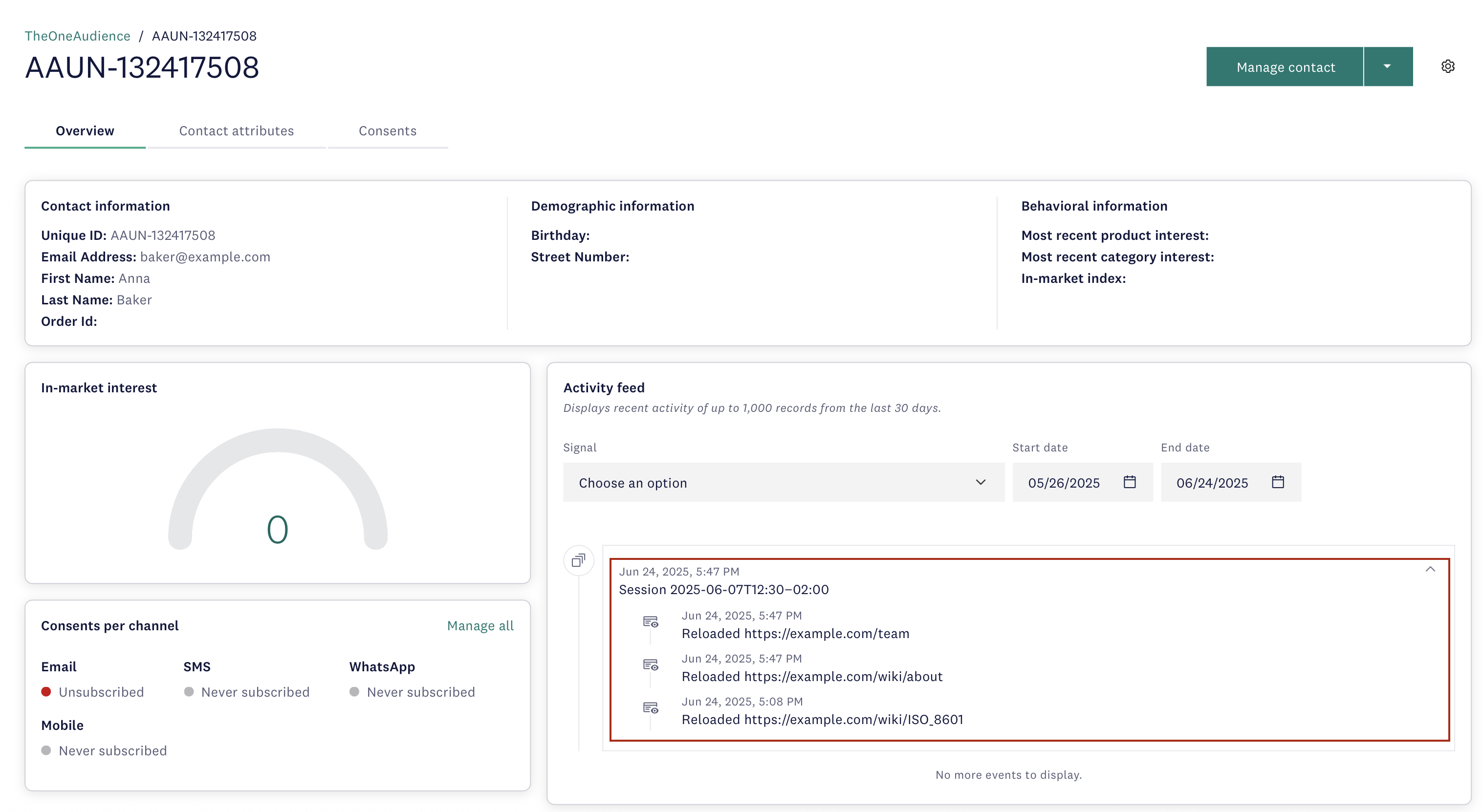
Notes:
- Activity feed shows 5 most recent signals per session (identification signal not displayed)
- Displays last 1000 signals or signals from last 30 days
- Newly added signals may not be immediately visible
Method 2: Signal management
- Navigate to Behavioral management > Signal management.
- View all signal types supported by your subscription.
- Click on signal types to see details.
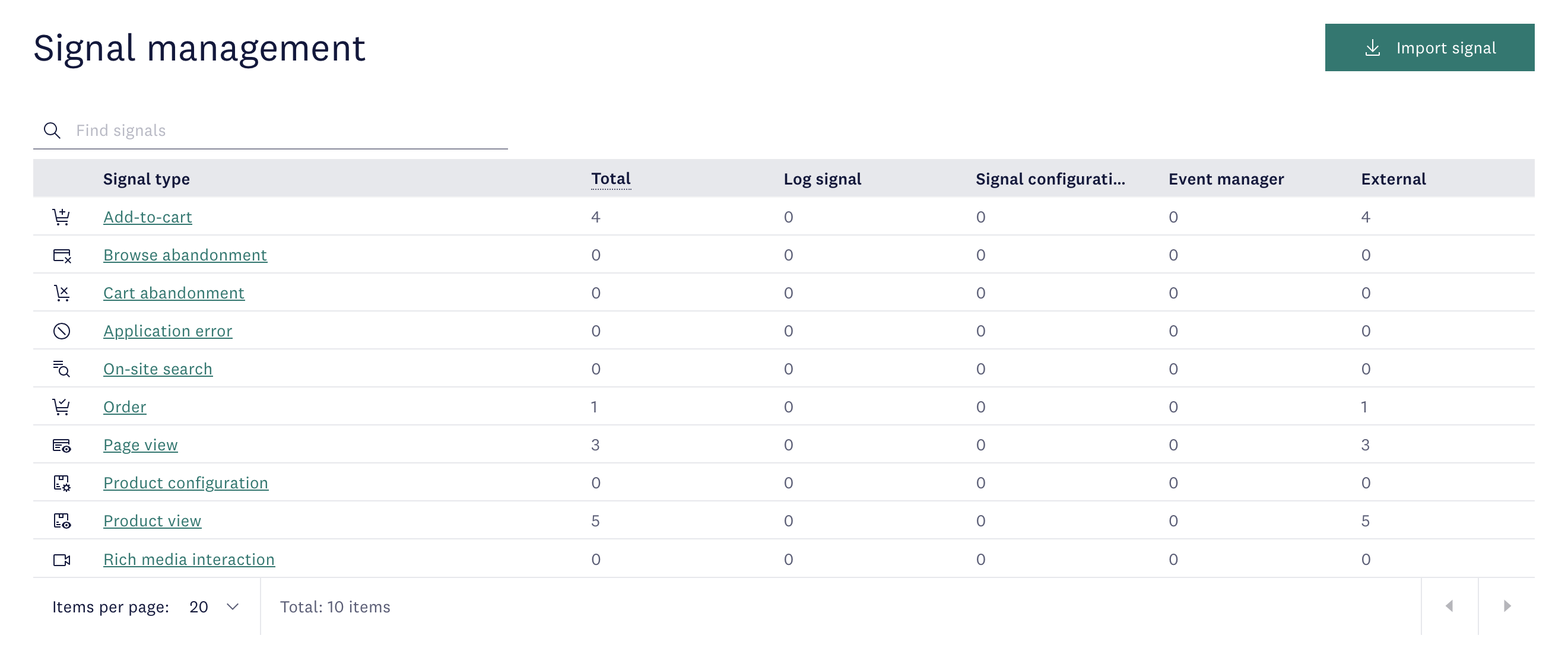
Method 3: Sessions (Connect Ultimate only)
For Ultimate subscriptions with replay-able sessions generated by Connect library:
- Navigate to Insights > Sessions > Session search.
- Find session by ID and select it.
- Click Inspect signals.
- Review imported signal content.
Important
Sessions with external system-generated IDs are not searchable.
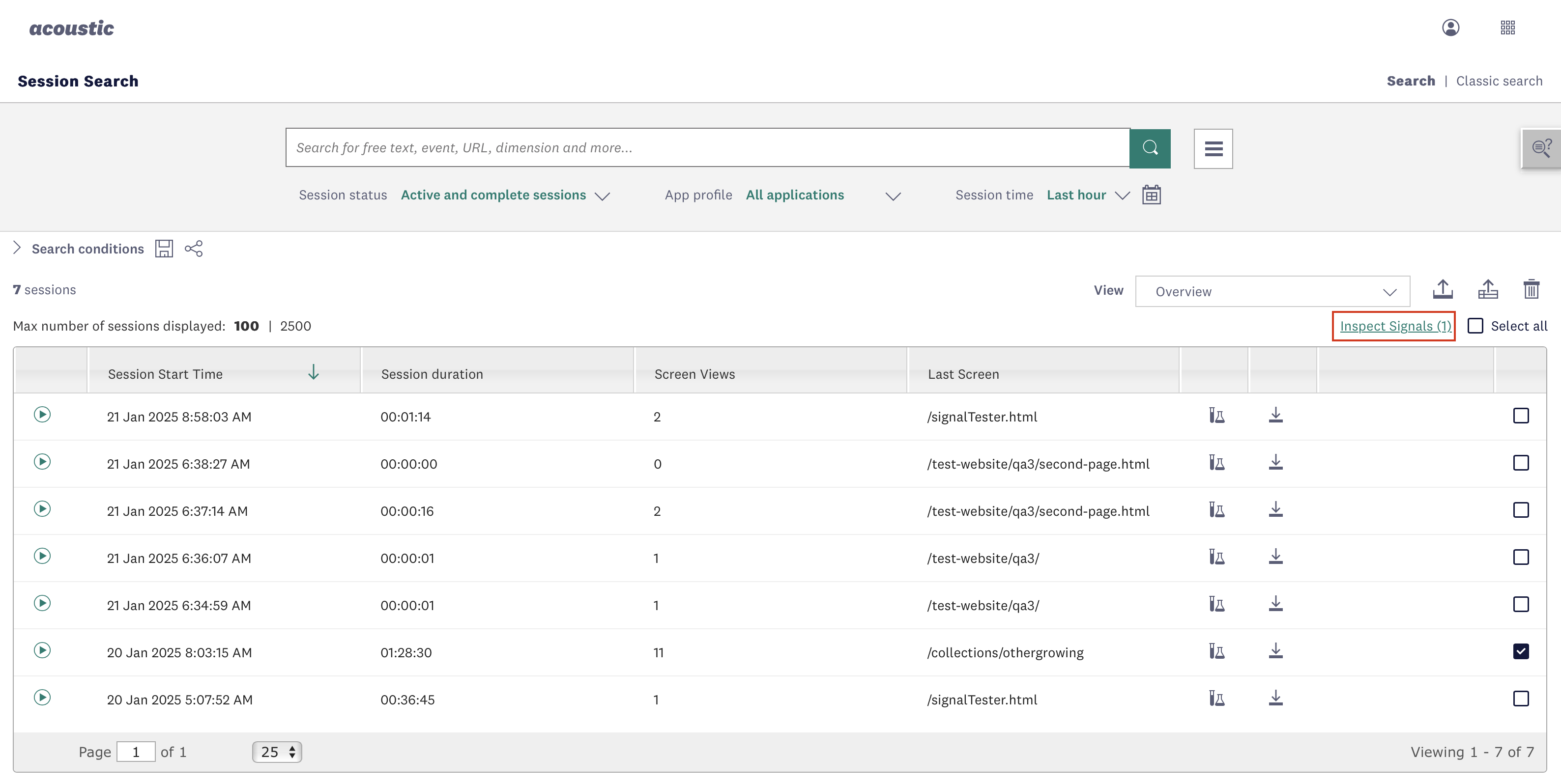
How it works
Required vs. optional fields
- If any required field is missing or invalid, the entire signal will be discarded.
- Optional fields enhance the signal but won't prevent processing if omitted or invalid. However, if you add optional arrays such as
orderedItemsfor the order signal, they must contain all required fields.
Test signals
When test is set to true:
- Signals go through standard validation
- No impact on campaigns
- Not visible in activity feed, Segmentation, or Insights
Session ID behavior
When you provide a sessionId:
- System registers the session as if generated by Connect library
- Signals included in aggregate reports and in-market interest calculation
- System appends a timestamp to ensure uniqueness (e.g.,
OOII97671461Jgfa9999becomesOOII97671461Jgfa9999.1751479037630)
When you skip sessionId:
- Signals appear in contacts' activity feed
- Signals aren't used for aggregate reports
Contact mapping behavior
When Connect receives a signal, it processes the value in the identifiableAttributes object to determine how to handle the signal:
-
Existing contact found: If there's a contact with that identifiable attribute (contact key, email, or phone number), the system maps the signal to that contact.
-
New contact w/ addressable attribute: If no contact exists but the identifiable attribute is addressable (email or phone number), the system creates a new contact in the audience and maps the signal to it.
-
New contact w/ contact key only: If no contact exists and the identifiable attribute is a contact key, the signal gets discarded (contact keys alone cannot create reachable contacts).
Important
All signal processing and contact mapping relies entirely on the identifiable attributes you provide. The system cannot process signals without proper identifiable attributes.
