Get an application key for the Connect library
To integrate the Connect library into your app, you need an application key and collector URL.
Prerequisites
To access the settings described below, your company must have an active Connect subscription of the Premium or Ultimate level.
If you are on a Pro subscription, our provisioning team has already registered your application with Connect during the onboarding process and sent your team an application key and collector URL.
Generating a key for your app
The application key is unique for each application. So if you have three versions of your app (web, Android and iOS), you'll need a separate key for each of them. Additionally, you may want to track the QA and PROD versions of your app separately, which requires two different keys.
Here is how to get started:
- Log in to Connect under an administrator account.
- In the navigation menu, select Data management > App management.
- On the App marketplace tab, click the Web and Mobile app.
- Assign a name to the app.
- Optionally, add a description, assign tags and customize the advanced settings.
- Click Install.
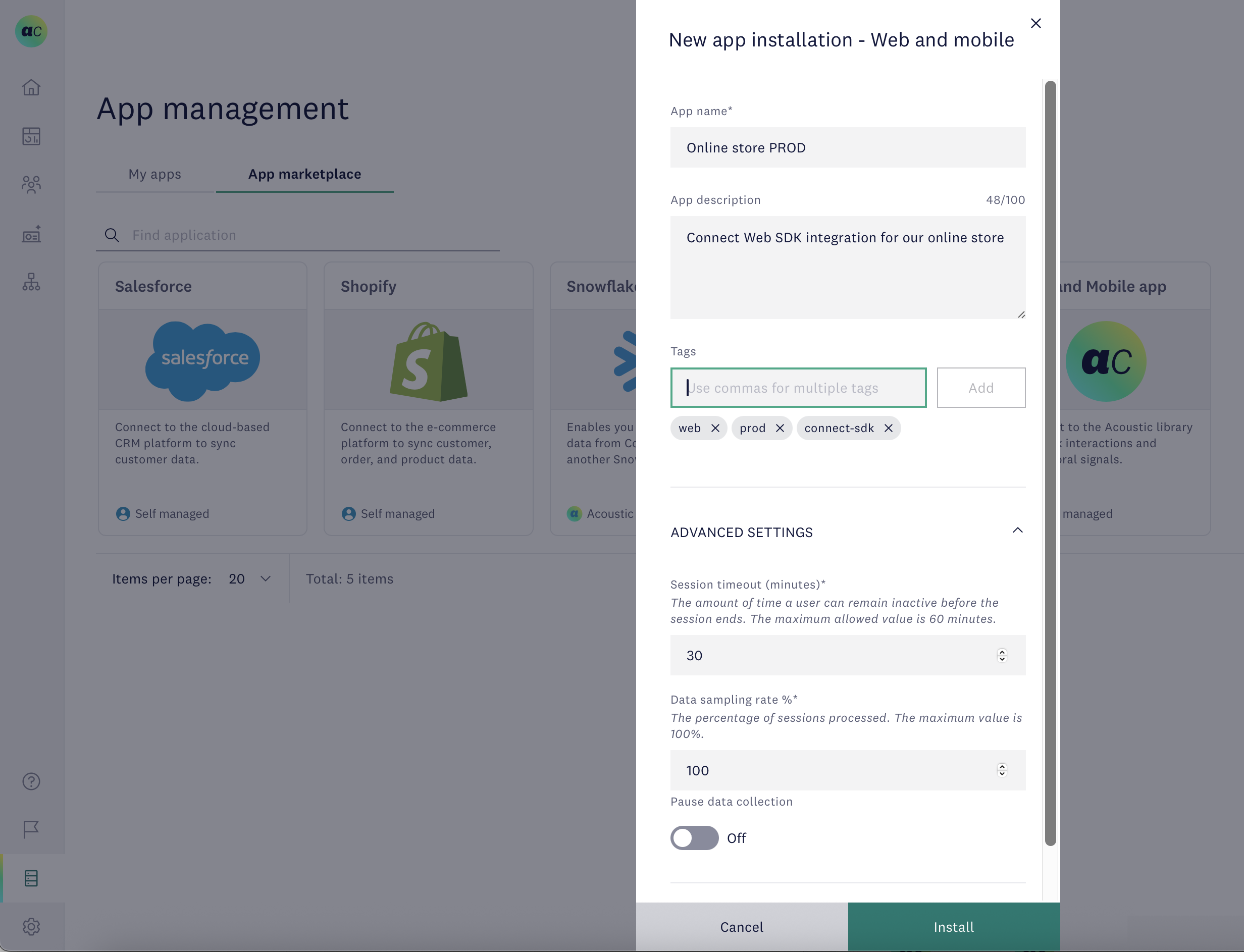
- Find the app under My apps.
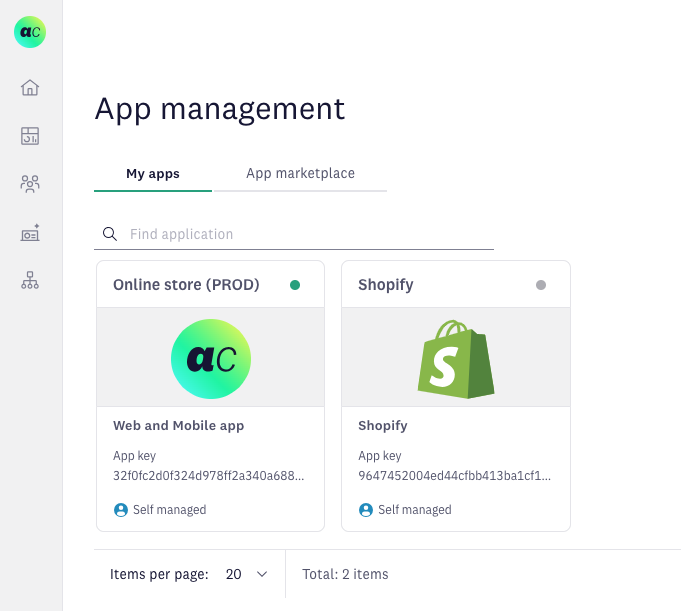
Viewing your key
- Go to Data management > App management.
- Select your app and click View.
- Copy your application key and collector URL.
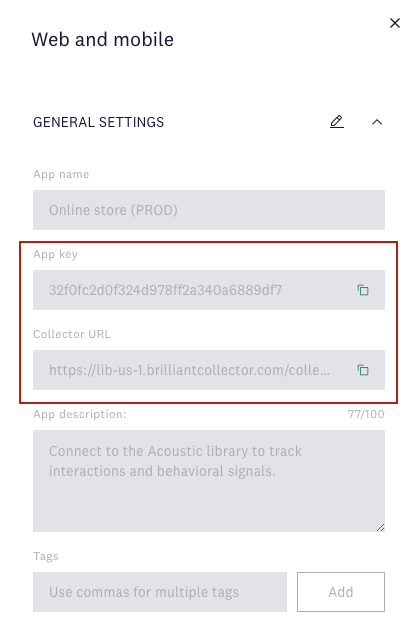
While the application key is unique for each app, the collector URL is always the same within a Connect subscription. This is where the Connect library sends all data to. We offer four collector URLs for different regions.
- Frankfurt/EU: https://lib-eu-1.brilliantcollector.com/collector/collectorPost
- Dallas/US-1: https://lib-us-1.brilliantcollector.com/collector/collectorPost
- WDC/US-2: https://lib-us-2.brilliantcollector.com/collector/collectorPost
- Sydney/AP: https://lib-ap-1.brilliantcollector.com/collector/collectorPost
Customizing advanced settings
- Session timeout - the amount of time a user can remain inactive before the library ends the session on their device. Default value - 30 minutes. Maximum allowed value - 60 minutes.
- Data sampling rate - the percentage of user sessions the Connect library is allowed to process. It will be randomly enabling its kill switch feature to meet the required session limit. Default value - 100%.
- Pause data collection - use this switch if you need to disable the library on all users' devices.
Updated 2 months ago
