Behavioral signals in the Connect web library (Pro)
Guide for Connect Pro customers
Behavior signals are events that are typically important to any business, regardless of the industry. You can configure the Connect library to generate them while visitors are interacting with your website.
Types of behavioral signals
If you have a Connect Pro subscription, you can capture key user behaviors on your website and map them to contacts in your audience. Three signals are available:
- Add-to-cart. This signal notifies your marketing team that a contact has added products to their cart. The names, IDs, prices and quantities of the products are provided.
- Identification. Instruct the library to capture visitors' emails or client/contact IDs as they are browsing your website and feed the data to your audience in Connect.
- Order. The order signal comes each time a contact places an order on your website. For each order, there is the total amount and a detailed breakdown by the product.
- Remove-from-cart. Captures when a user removes a product, service or offering from their shopping cart. This signal helps track cart modification behavior and can be used for understanding purchase hesitation and cart optimization.
Not sure what your license type is?
You can quickly check what type of Connect license your company is using. Log in to your Connect account and check the label in the upper-right section of the home screen.
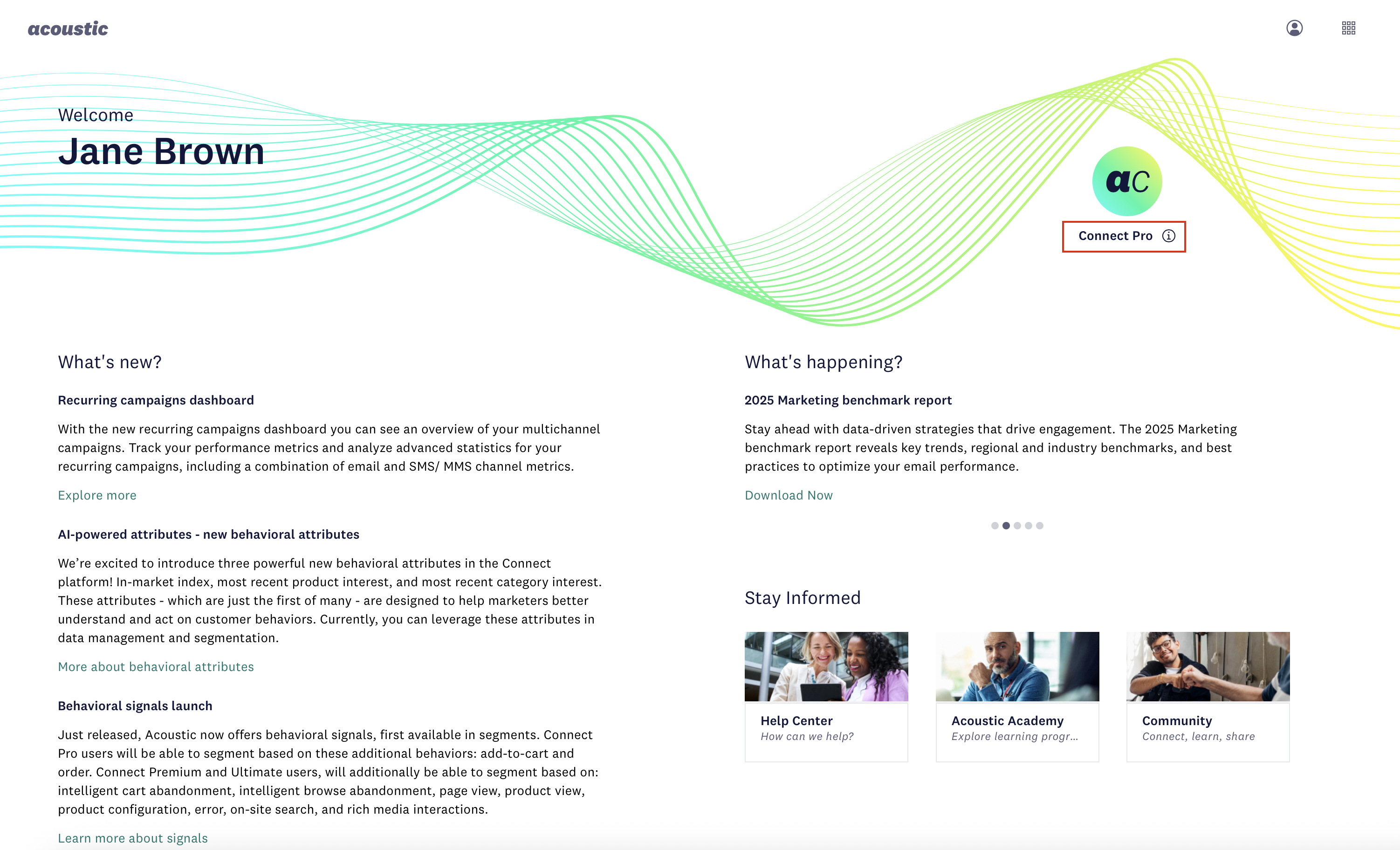
Sample Connect Pro subscription
If your subscription is Premium or Ultimate, see Behavioral signals in the Connect web library (Premium and Ultimate).
Important considerations
The signals are designed to capture all necessary details for each use case. However, there is a chance that some of the available options will not be available for capture, or don't apply to your business. Here are some examples.
- If an insurance company website asks visitors to submit a quote request, the add-to-cart signal will be irrelevant.
- If your users are redirected to a third-party service that you cannot add the Connect library to, or if pages from that service are displayed within an iframe, it may be challenging to get required data for the order signal. Typical examples of such third-party websites are payment processing and ticket selling solutions.
- Until users are asked to identify themselves, for example by logging in, the identification signal cannot be sent. Identification is the key to tying the behaviors to a specific contact. You may want to consider surfacing the email or other unique user identifier in the application (for example, in the data layer once the user has logged in) so that it can be captured more easily by the Connect library.
Prerequisites
During the onboarding process, our provisioning team has registered your application with Connect and sent your team an application key and collector URL. You'll need these values when installing the Connect library.
Instructions
Step A: install the Connect library
To implement behavior signals, you must first add the Connect library to your web application.
- In your webpage template, add the following code snippets anywhere within the
<head>tag.
<script src="https://cdn.goacoustic.com/connect/latest/acoconnectLite.min.js"></script>
<script>
(function () {
// Configure Connect SDK for Connect Pro
const config = window.TLT.getDefaultConfig();
config.core.modules.overstat.enabled = false;
config.services.queue.queues[0].encoder = "";
config.modules.replay.domCapture.enabled = false;
config.modules.replay.mousemove.enabled = false;
// Initialize Connect SDK
TLT.initLibAdv({
appKey: "APP_KEY", // <- Enter your app key here
postUrl: "COLLECTOR_URL", // <- Enter your collector URL here
newConfig: config,
callback: initCallback // <- Callback function executes when SDK is ready
});
function initCallback() {
console.log("Connect SDK initialized successfully");
// Your signal implementation code will be added here
// See the signal configuration pages for details
}
}());
</script>
- Replace
APP_KEYandCOLLECTOR_URLwith the values provided by our provisioning team. - Push the changes to the server.
Tips
- Add the
<script>tags to the<head>of the page to have them executed as early as possible.- Do not change the order of the two
<script>tags; the SDK file must be loaded first.- The callback function
initCallbackexecutes when the Connect library is fully loaded and ready. This is where you'll add your signal implementation code (see Step B below).
What the configuration does
The configuration disables features that Connect Pro does not include:
overstat.enabled = false- Disables advanced interaction analyticsencoder = ""- Disables payload compression (not needed for Pro's lightweight signals)domCapture.enabled = false- Disables DOM capture for session replaymousemove.enabled = false- Disables mouse movement tracking
Step B: enable behavior signals
Now that the library is installed and initialized, you can configure the three behavior signals available in Connect Pro. See the following pages for detailed implementation instructions:
Each signal page provides required and optional fields, code examples and implementation guidance.
Migrating from Acoustic Campaign?
You must replace the Silverpop Web Tracking pixel with the new, flexible logSignal-based tracking method in Acoustic Connect.
Step C: verify signal capture
To confirm that signals are implemented correctly and data is flowing, do the following:
- Click around on your website to trigger the signals you have activated. The identification signal is required because it maps users to behaviors.
- Log in to your Acoustic Connect subscription.
- Go to Data management > Audience.
- On the All contacts tab, select the contact you used for testing the signal.
- In the activity feed, view the activity associated with the selected contact.
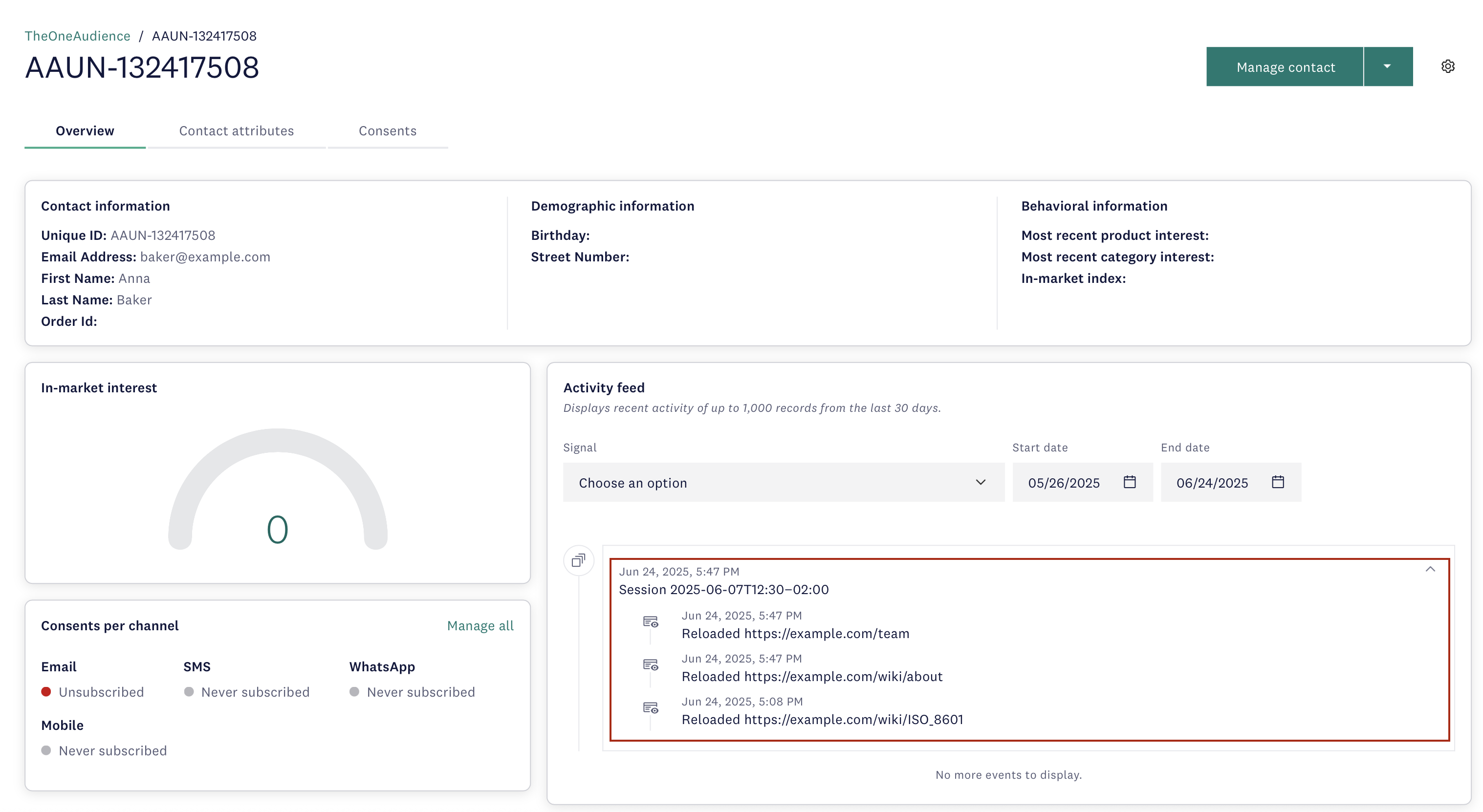
As you expand a user session, you can see 5 most recent add-to-cart and order signals associated with it (the identification signal isn't visible there). All in all, the activity feed displays the last 1000 signals or signals from the last 30 days. In some cases newly added signals may not be immediately visible.
To view all three signals without limitations, navigate to Behavioral management > Signal management and click on a signal type.
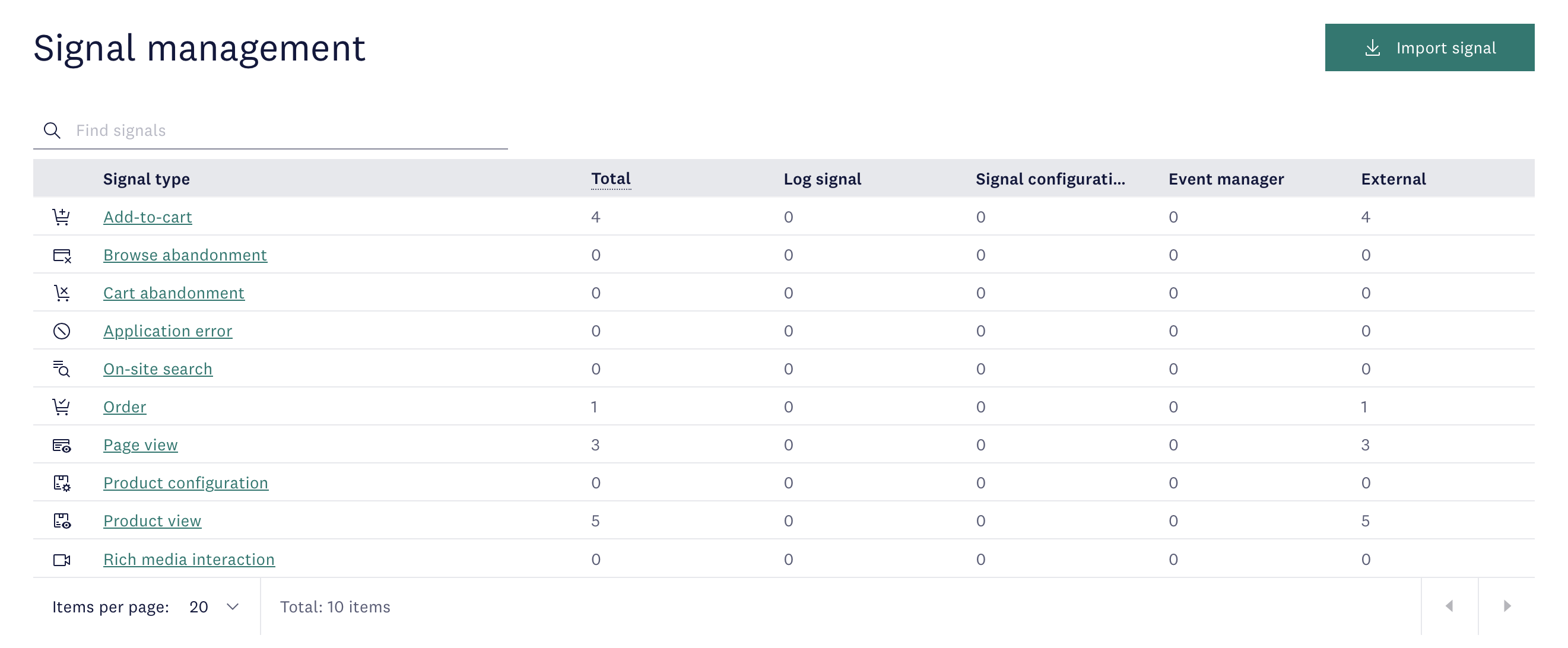
Maintenance note
As your website receives updates or gets redesigned, these changes may affect signal configuration. It is important to include signal verification into your regular quality assurance routine.
Troubleshooting
Signal not appearing in Connect?
- Make sure the Connect library is initialized before calling
TLT.logSignal(). Your signal code should be inside the callback function or called after the callback has executed. - Check that all required fields are populated for the signal type you're sending.
- Look for JavaScript errors in browser console.
- Verify that your application key and collector URL are correct.
Updated 14 days ago
