Register analytics library in Exchange and Capture
After registering the Personalization endpoints, the next step is to register your analytics library in Acoustic Exchange and Exchange Capture.
An Analytics Library is a software used for collecting, aggregating, and processing the user behavior data. It monitors the user behavior and collects user actions in the form of events on the web pages. For example, product views, page views, add product to cart, and so on. This events data is passed to Personalization through Acoustic Exchange.
Based on the analytics library (Google Analytics, Digital Analytics, or Adobe Analytics) deployed on your channel, choose the relevant topic to register your analytics library.
When registering the analytics library, use the same Exchange account that you used to register the Personalization endpoints in Exchange.
Register Google Analytics
Register Google Analytics in Exchange
To register Google Analytics Event Publisher endpoint in Acoustic Exchange, perform the following steps.
- Log in to Acoustic Exchange.
- Go to Endpoints .
- Click Register new endpoint.
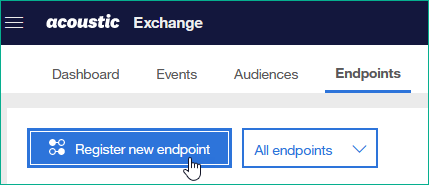
- Search and select Google Analytics Event Publisher.
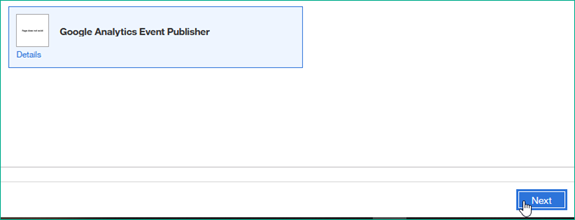
- Click Next.
- In the Deployment list, select an option depending on your geography. For example: US-Prod
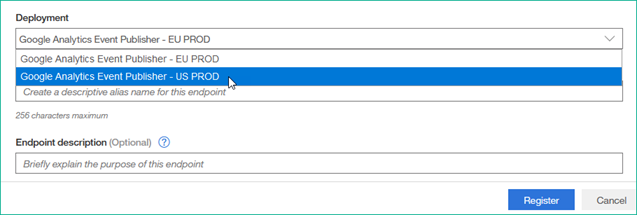
- Click Register. A message appears: Thanks! We got it.
- Click Close. Application is displayed in the list with Status as Pending.
- After a few minutes, refresh the page or check the page after few minutes to see whether the status of Google Analytics Event Publisher endpoint is shown as Active.
- After the status becomes Active, in the list of endpoints, click the Actions menu of Google Analytics Event Publisher endpoint and select Edit endpoint details.

- Endpoint details screen appears. From the Settings tab, make a note of Events only authentication key. This key is required to configure the Google Analytics library in Acoustic Exchange Capture.

Register Google Analytics in Exchange Capture
The next step is to register Google Analytics in Exchange Capture.
- Using the Acoustic Exchange menu, navigate to Tools > Exchange Capture.
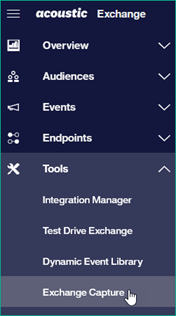
- From the Applications column, select Google Analytics.
- Provide a name alias for your library endpoint. For example: PZN_GA.
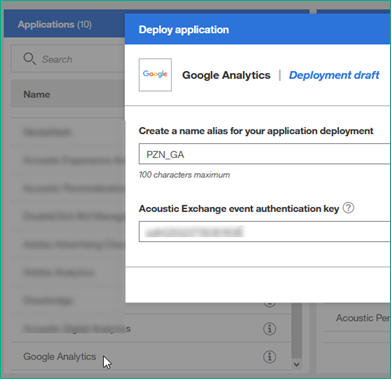
- Provide the Events only authentication key for specific to Google Analytics.
- Click Save and deploy.
Google Analytics is now registered in Acoustic Exchange and Capture.
Subscribe to Google Analytics events
After you have configured Google Analytics to work with Acoustic Personalization and Acoustic Exchange, the next step is to subscribe to events from Google Analytics to Acoustic Exchange.
The following table lists the currently supported Google Analytics events that you can subscribe.
| Sr. No. | Event name | Event code | Description |
|---|---|---|---|
| 1 | Add item to Cart | cartAdd | Added an item to the Cart |
| 2 | Cart abandonment | ibmcartAbandonment | Cart abandoned |
| 3 | Cart Abandonment Item | ibmcartAbandonmentItem | Cart item abandoned |
| 4 | Cart Purchased | ibmcartPurchase | Aggregate of cart purchase |
| 5 | Cart Purchase Item | ibmcartPurchaseItem | Cart item purchased |
| 6 | Form Error | ibmelementFormError | Web form error |
| 7 | Page View | ibmpageView | Web visitor viewed a web page |
| 8 | Product View | ibmproductView | Viewed a product page |
| 9 | Searched Site | ibmsearchedSite | Search the site |
To subscribe to events, perform the following steps:
- Log in to Acoustic Exchange.
- Go to Events tab and click Subscribe to events.
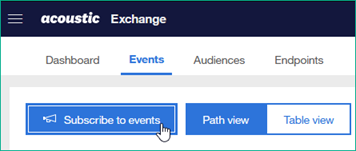
- In the Select events section, select all the events under Google Analytics Event Publisher.
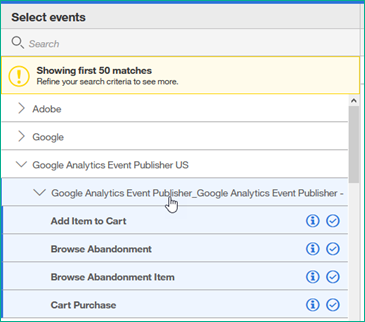
- Select a destination, for example - Acoustic Personalization - Subscriber.
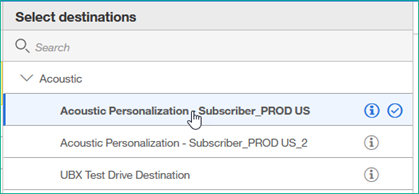
- Click Subscribe.
You have subscribed to the events from Google Analytics to Acoustic Exchange.
Register Digital Analytics
Register Digital Analytics in Exchange
To register Digital Analytics endpoint in Acoustic Exchange, perform the following steps.
- Log in to Acoustic Exchange.
- Go to Endpoints.
- Click Register new endpoint.
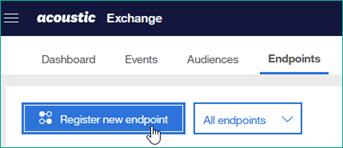
- Search and select Acoustic Digital Analytics.
- Click Next.
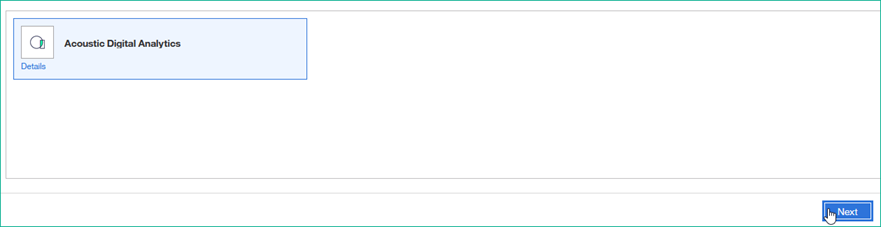
- Select a deployment, for example: US-Prod.
- Provide the DA user ID and password, and the DA client ID.
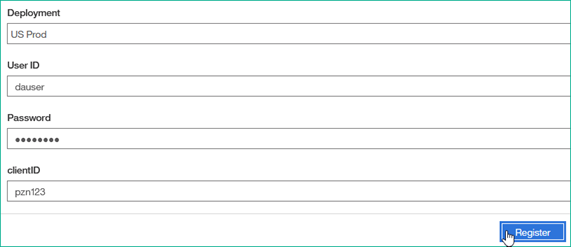
- Optionally, In the Endpoint alias field, enter an alias for this Digital Analytics endpoint. Additionally, you can also provide a description for the endpoint.
- Click Register. A message appears: Thanks! We got it.
- Click Close. Application is displayed in the list with Status as Pending.
- After a few minutes, refresh the page or check the page after few minutes to see whether the status of Digital Analytics endpoint is shown as Active.
- After the status becomes Active, in the list of endpoints, click the Actions menu of Digital Analytics endpoint and select Edit endpoint details.

- Endpoint details screen appears. From the Settings tab, make a note of Events only authentication key, which is required to configure the Digital Analytics library in Acoustic Exchange Capture.
Register Digital Analytics in Exchange Capture
The next step is to register Digital Analytics in Exchange Capture.
- Using the menu, navigate to Tools > Exchange Capture.
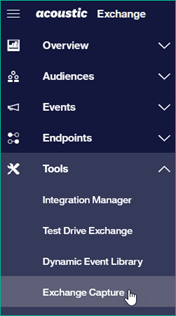
- From the Applications column, select Digital Analytics.
- Provide a name alias that identifies the your library endpoint. For example: PZN_DA.
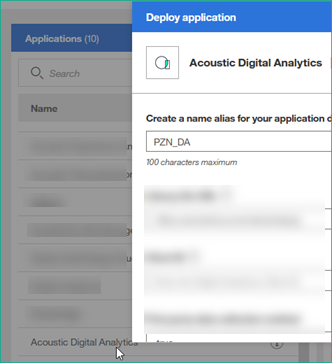
- Provide the DA client ID and the Events only authentication key for specific to Digital Analytics.
- Click Save and deploy.
Digital Analytics is now registered in Acoustic Exchange and Exchange Capture.
Subscribe to Digital Analytics events
After you have configured Digital Analytics in Acoustic Exchange and Capture, the next step is to subscribe to events from Digital Analytics to Acoustic Exchange.
The following table lists the currently supported Digital Analytics events that you can subscribe.
| Sr. No. | Event name | Event code | Description |
|---|---|---|---|
| 1 | Add item to Cart | cartAdd | Added an item to the Cart |
| 2 | Cart abandonment | ibmcartAbandonment | Cart abandoned |
| 3 | Cart Abandonment Item | ibmcartAbandonmentItem | Cart item abandoned |
| 4 | Cart Purchased | ibmcartPurchase | Aggregate of cart purchase |
| 5 | Cart Purchase Item | ibmcartPurchaseItem | Cart item purchased |
| 6 | Page View | ibmpageView | Web visitor viewed a web page |
| 7 | Product View | ibmproductView | Viewed a product page |
| 8 | Searched Site | ibmsearchedSite | Search the site |
To subscribe to events, perform the following steps:
- Log in to Acoustic Exchange.
- Go to Events tab and click Subscribe to events.
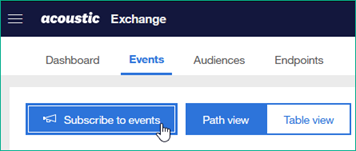
- In the Select events section, select all the events under Acoustic > Acoustic Digital Analytics.
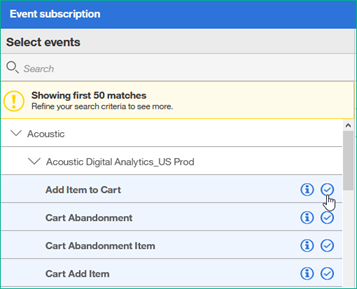
- Select Destination as Acoustic Personalization Subscriber.
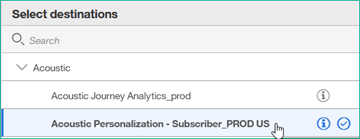
- Click Subscribe.
You have subscribed to the events from Digital Analytics to Acoustic Exchange.
Register Adobe Analytics
Register Adobe Analytics in Exchange
To first register Adobe Analytics endpoint in Acoustic Exchange, perform the following steps.
- Log in to Acoustic Exchange.
- Go to Endpoints
- Click Register new endpoint.
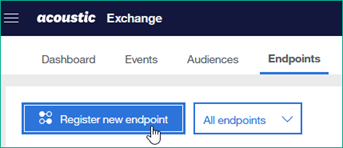
- Search and select Adobe Analytics.
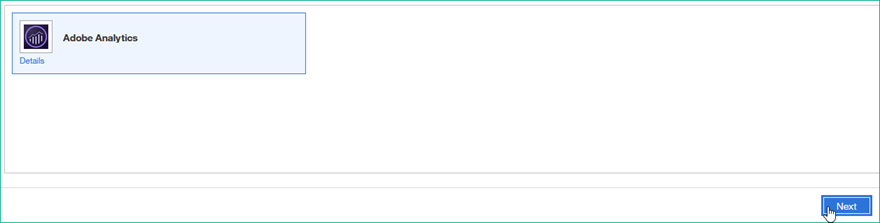
- Click Next.
- From the Deployment list, select the appropriate deployment. For example: Adobe Analytics -US Prod.
- Optionally, you can also provide additional details such as Endpoint alias and the Endpoint description, in their respective fields.
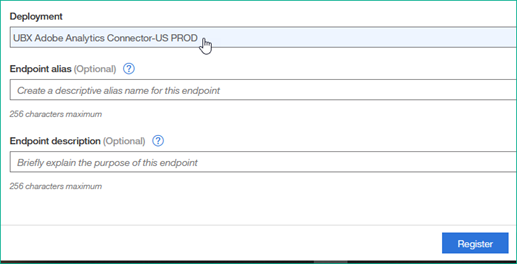
- Click Register. A message appears: Thanks! We got it.
- Click Close. Application is displayed in the list with Status as Pending.
- After a few minutes, refresh the page or check the page after few minutes to see whether the status of Adobe Analytics endpoint is shown as Active.
- After the status becomes Active, in the list of endpoints, click the Actions menu of Adobe Analytics endpoint and select Edit endpoint details.

- Endpoint details screen appears. From the Settings tab, make a note of Events only authentication key, which is required to configure the Adobe Analytics library in Acoustic Exchange Capture.
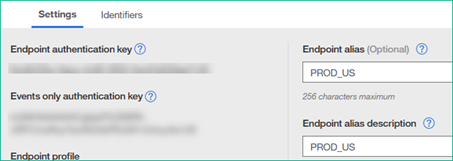
Register Adobe Analytics in Exchange Capture
The next step is to register Adobe Analytics in Exchange Capture.
- Using the menu, navigate to Tools > Exchange Capture.

- From the Applications column, select Adobe Analytics.
- Provide a name that identifies your library endpoint. For example: PZN_AA.
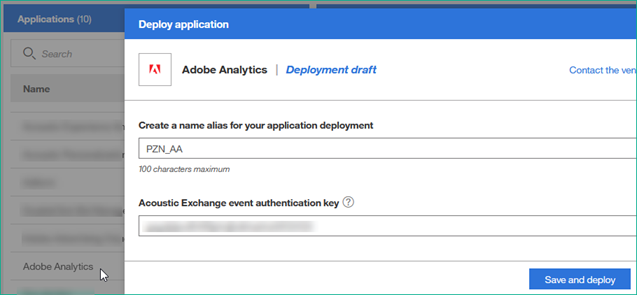
- Provide the Events only authentication key for specific to Adobe Analytics.
- Click Save and deploy.
Adobe Analytics is now registered in Acoustic Exchange and Exchange Capture.
Subscribe to Adobe Analytics events
After you have configured Adobe Analytics to work with Acoustic Personalization and Acoustic Exchange, the next step is to subscribe to events from Adobe Analytics to Acoustic Exchange.
The following table lists the currently supported Adobe Analytics events.
| Sr. No. | Event name | Event code | Description |
|---|---|---|---|
| 1 | Add item to Cart | cartAdd | Added an item to the Cart |
| 2 | Cart abandonment | ibmcartAbandonment | Cart abandoned |
| 3 | Cart Abandonment Item | ibmcartAbandonmentItem | Cart item abandoned |
| 4 | Cart Purchased | ibmcartPurchase | Aggregate of cart purchase |
| 5 | Cart Purchase Item | ibmcartPurchaseItem | Cart item purchased |
| 6 | Form Error | ibmelementFormError | Web form error |
| 7 | Page View | ibmpageView | Web visitor viewed a web page |
| 8 | Product View | ibmproductView | Viewed a product page |
| 9 | Searched Site | ibmsearchedSite | Search the site |
To subscribe to these events, perform the following steps:
- Log in to Acoustic Exchange.
- Go to Events tab and click Subscribe to events.
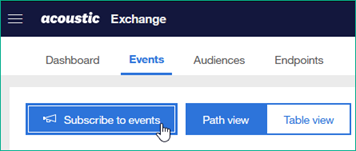
- In the Select events section, select all the events under Adobe > Adobe Analytics.
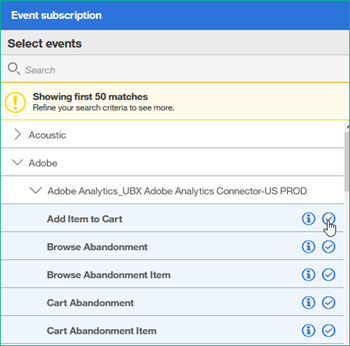
- Select Destination as Acoustic Personalization Subscriber.
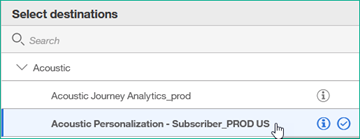
- Click Subscribe.
Your Personalization application has now subscribed to the Adobe Analytics events.
Next steps
After registering your analytics library in Exchange and Exchange Capture, you should configure the analytics library to work with Acoustic Exchange.
Updated almost 3 years ago
