Deploy Library for MPA
Deploy the Personalization Library for MPA
In order to display personalized content or product recommendations on the zones of your Multi-Page Application (MPA), you need to deploy the Personalization Library and then add the personalization code to the website zones.
In this topic, we will see how to deploy the Library for a Multi-Page Application.
Prerequisites
- The MPA channel must have the Acoustic Exchange and Exchange Capture scripts. For detailed information, see Acoustic Exchange Configuration.
- The MPA channel must have an analytics library, such as Adobe Analytics, Google Analytics or Digital Analytics, configured. For detailed information, see Analytics library configuration.
Specify the Library version in Exchange Capture
For an MPA channel, you deploy the Personalization Library by specifying the required Library version in Acoustic Exchange Capture.
- Log in to Acoustic Exchange.
- Click the menu and go to Tools > Exchange Capture
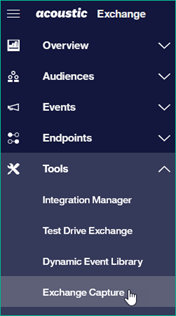
- From the Applications list, click Acoustic Personalization application.
Deploy Application screen appears.
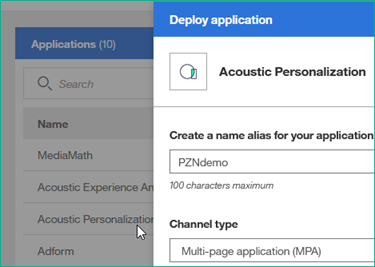
- In the Personalization Library field, specify the version URL. You have the following options to specify the Library version.
- Deploy the Stable version: If you are deploying Personalization Library for the first time, it is recommended that you choose the Stable version.
- Deploy the Latest version: You can choose to deploy the latest version of the Library.
- Deploy a specific version: You can choose to deploy any of the currently-supported versions of the Library by specifying its version number.
Not sure which version to choose?
The Library versions topic has more details about what these versions mean.
Deploy the Stable version
To use the stable version of Personalization Library, specify the URL as mentioned below:
//cdn-personalization-us-1.goacoustic.com/acoustic/prod/lib/acoustic-personalization-stable.js
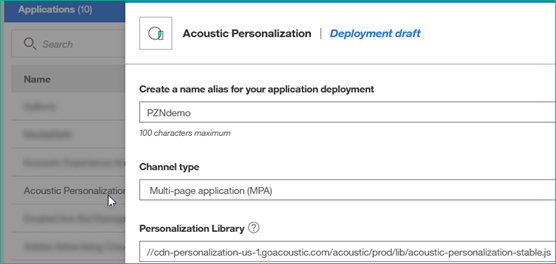
You have deployed the Stable version of Library on your MPA channel, and should now proceed with configuring the zones with the personalization script.
Deploy the Latest version
To deploy the Latest version of the Library:
- Visit the Library versions page and note the latest (that is, the most recent) version from the Library versions table.
- In the Personalization Library field, specify the URL as shown. The example shows specifying the version for v2.2.0 as the Latest version.
//cdn-personalization-us-1.goacoustic.com/acoustic/prod/lib/acoustic-personalization-<<VERSION>>.js
//cdn-personalization-us-1.goacoustic.com/acoustic/prod/lib/acoustic-personalization-2.2.0.js
You have deployed the Latest version of Library on your MPA channel, and should now proceed with configuring the zones with the personalization script.
Deploy a specific version
To deploy a specific version of the Library:
- Visit the Library versions page and note the version number that you want to deploy from the Library versions table.
- In the Personalization Library field, specify the URL as shown. The example shows specifying the version for v2.2.0 as the specific version.
//cdn-personalization-us-1.goacoustic.com/acoustic/prod/lib/acoustic-personalization-<<VERSION>>.js
//cdn-personalization-us-1.goacoustic.com/acoustic/prod/lib/acoustic-personalization-2.2.0.js
You have deployed the specific version of Library on your MPA channel, and should now proceed with configuring the zones with the personalization script.
Next steps
After you have deployed the Personalization Library, the next step is to configure the zones of your MPA channel to display the personalized content or product recommendations.
Updated almost 3 years ago
