Register Personalization endpoints in Exchange and Capture
You must register Acoustic Personalization as an endpoints in Acoustic Exchange and Exchange Capture.
You only need to create one Personalization publisher endpoint and one Personalization subscriber endpoint even if you want to personalize multiple channels.
Similarly, the events data from any analytics library (Google Analytics, Adobe Analytics or Digital Analytics) you configure on your channel should flow into the single Acoustic Personalization Subscriber endpoint.
Before you begin, ensure that you have access to Acoustic Exchange.
Step 1. Register Personalization Publisher in Exchange
- Log in to Acoustic Exchange.
- Go to Endpoints.
- Click Register new endpoint.
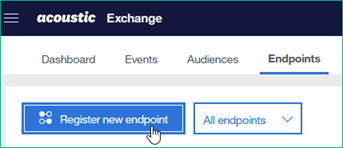
- Search and select Acoustic Personalization - Publisher.
- Click Next.
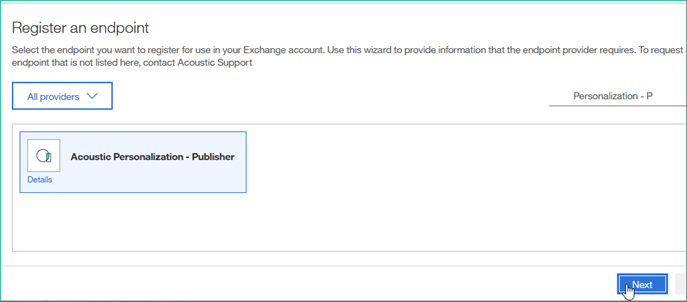
- In the Deployment field, select an option relevant to your geographical location.
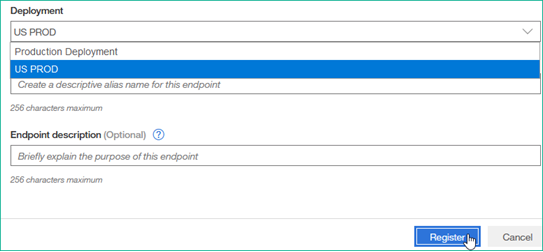
- Optionally, provide an alias for this endpoint (for example - Acme Personalization Publisher) and description.
- Click Register. A message appears: "Thanks! We got it."
- Click Close. Application is displayed in the list with Status as Pending.
- After a few minutes, refresh the page or check back to see whether the endpoint status is shown as Active.
- After the Acoustic Personalization - Publisher endpoint status becomes Active, click its Actions menu and select Edit endpoint details.

- Make a note of Endpoint authentication key, which is required to configure your channel in Acoustic Exchange Capture Configuration.
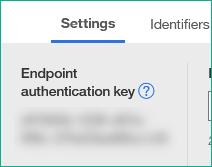
This key is required when you register the Personalization - Publisher endpoint in Exchange Capture.
Step 2. Register Personalization Subscriber in Exchange
- In Acoustic Exchange, go to Endpoints.
- Click Register new endpoint.
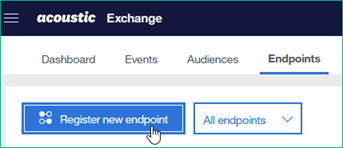
- Search and select Acoustic Personalization - Subscriber.
- Click Next.
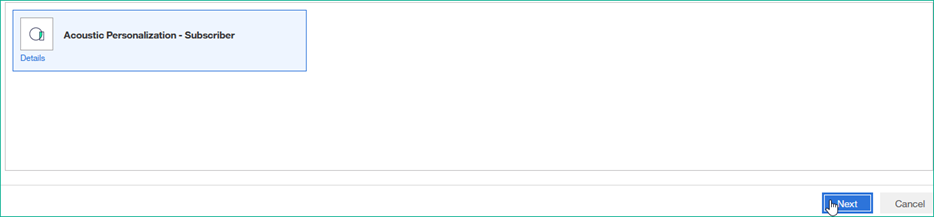
- In the Deployment field, select an option relevant to your geographical location.
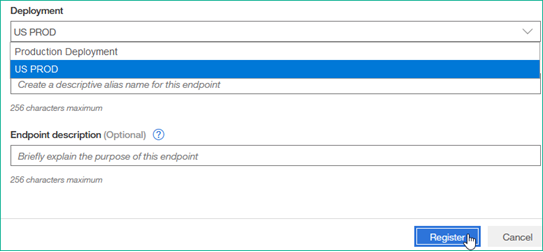
- Optionally, provide an alias for this endpoint (for example - Acme Personalization Subscriber) and description.
- Click Register. A message appears: "Thanks! We got it."
- Click Close. Application is displayed in the list with Status as Pending.
- After a few minutes, refresh the page or check back to see whether the endpoint status is shown as Active.
Step 3. Subscribe events from Publisher to Subscriber
After registering the endpoints, the next steps is to subscribe all the events from Acoustic Personalization - Publisher to Acoustic Personalization - Subscriber.
To subscribe to the events, perform the following steps:
- In Acoustic Exchange, go to Events tab.
- Click Subscribe to events.
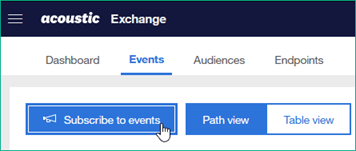
- In the Select events section, select all the events under Acoustic > Acoustic Personalization - Publisher.
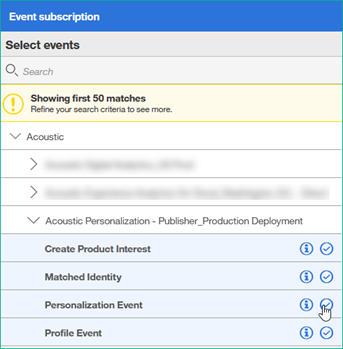
- Select the destination as Acoustic > Acoustic Personalization - Subscriber.
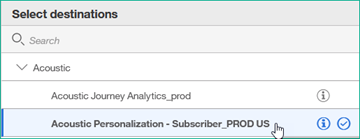
- Click Subscribe.
You have subscribed to the events.
Step 4. Register Personalization Publisher in Exchange Capture
After registering the Personalization endpoints in Exchange, the next step is to register the Acoustic Personalization - Publisher in Exchange Capture. Do not register Acoustic Personalization - Subscriber in Exchange Capture.
Before you begin, ensure that you have the following information:
- Endpoint authentication key for the Acoustic Personalization - Publisher.
- Channel tenant ID that was generated when you registered the channel with Acoustic Personalization.
Perform the following steps.
- In Acoustic Exchange, use the menu and navigate to Tools > Exchange Capture.
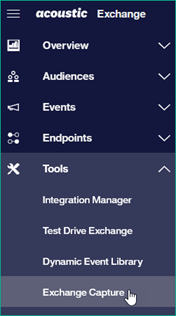
- From the Applications column, click Acoustic Personalization.
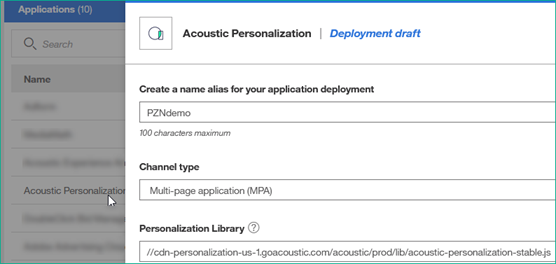
- In the Deployment screen, provide the following information:
- Name alias: Provide an alias for your channel
- Channel type: Select the type of your channel (SPA or MPA)
- Channel tenant ID: Provide the channel tenant ID
- Acoustic Exchange event Authentication Key: Provide the endpoint authentication key for Acoustic Personalization - Publisher.
Personalization Library
This field is required to specify the Personalization Library version for an MPA channel. You will learn about this later, when you deploy the Personalization Library for your MPA channel.DA Extra Field Index
If you are not using Digital Analytics as the analytics library, ignore this field.
If you are using Digital Analytics as the analytics library, you will learn about this field later when you configure the DA events.
- Click Save and deploy.
It might take a couple of hours for the offering to be enabled in Acoustic Exchange Capture and become active.
Next steps
After you've registered the Personalization endpoints in Exchange and Exchange Capture, the next step is to register your analytics library in Exchange and Exchange Capture.
Updated almost 3 years ago
