Add the Notification Service Framework to a native iOS project
The AcousticMobilePushNotification.xcframework enables support for media attachments (images, audio, and video) and also enables support for Acoustic dynamic action categories.
A notification extension functions as a second app within your overall app bundle and requires separate provisioning.
Important
The notification service target must be compatible with the version of the Campaign library you are using. So if you have a beta version of the library and want to switch to the stable version or visa versa, make sure you unlink the current target first and then add a new one.
Step A: Add a notification service target
-
In your Xcode project, go to the File menu and select New > Target.
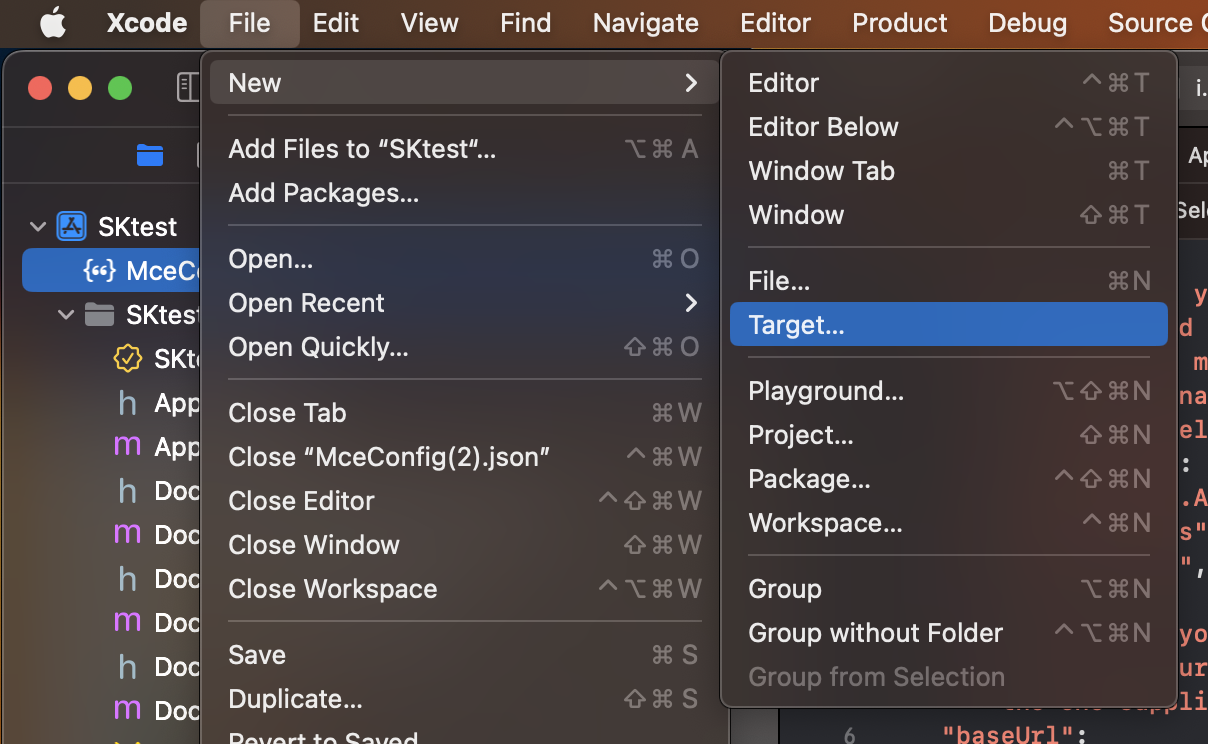
-
Under iOS, select Notification Service Extension.
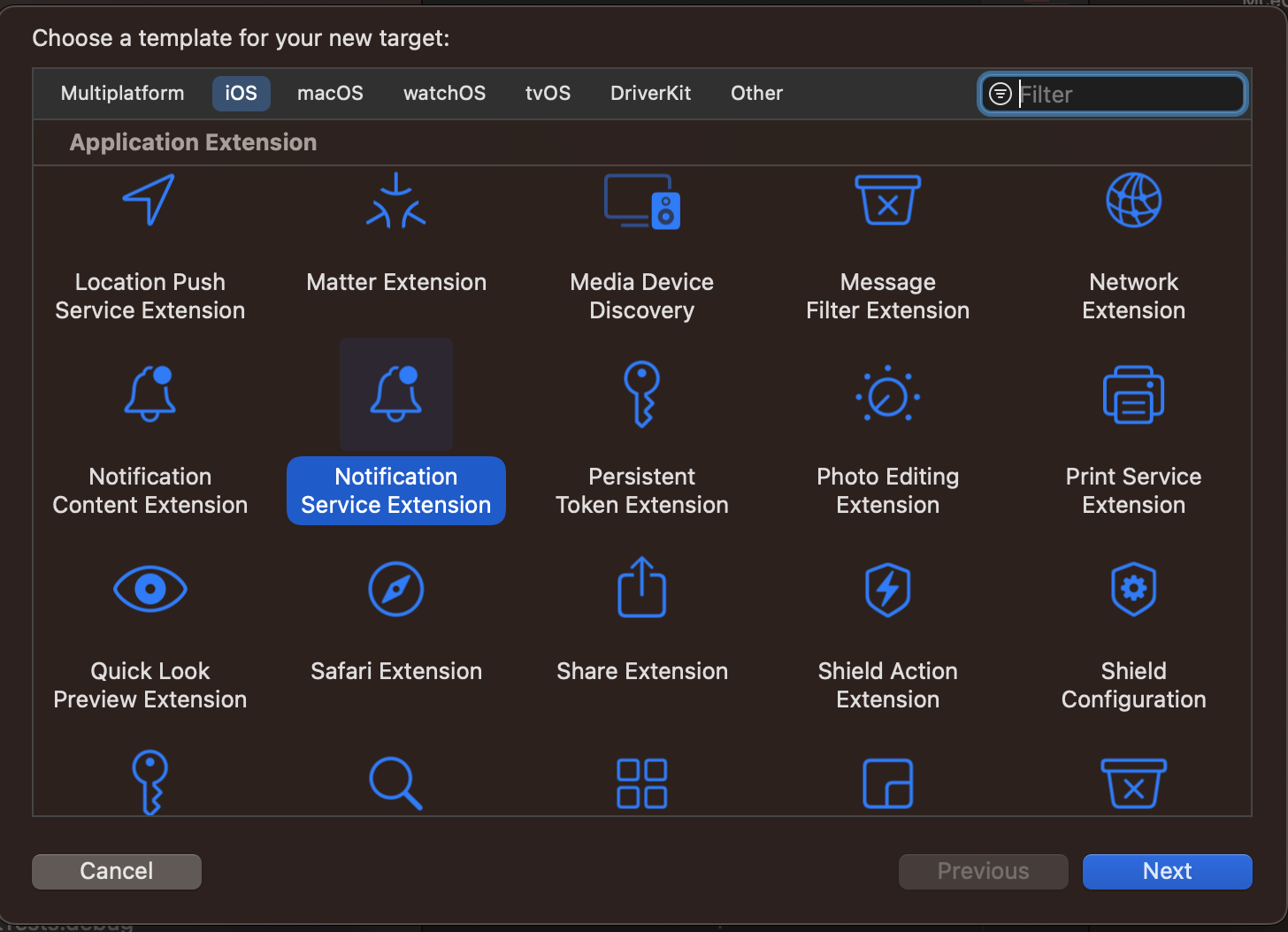
-
In the Language list, select Objective-C. Fill out the remaining settings as appropriate.
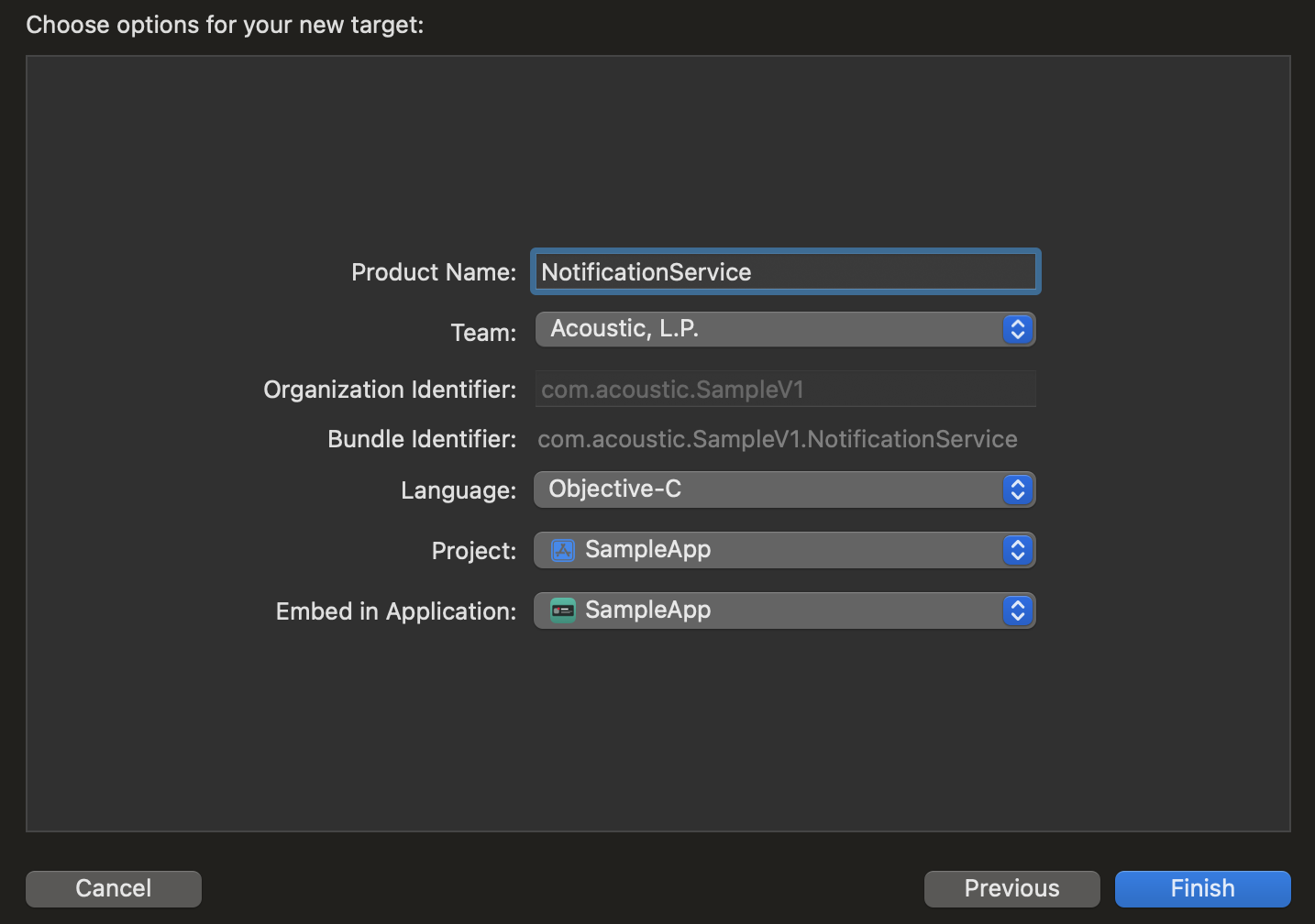
- If a confirmation message appears, click Activate.
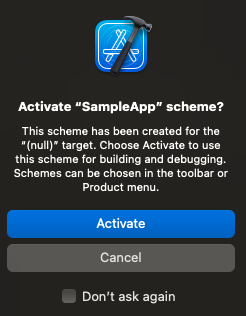
- Find a new target in your Xcode project.
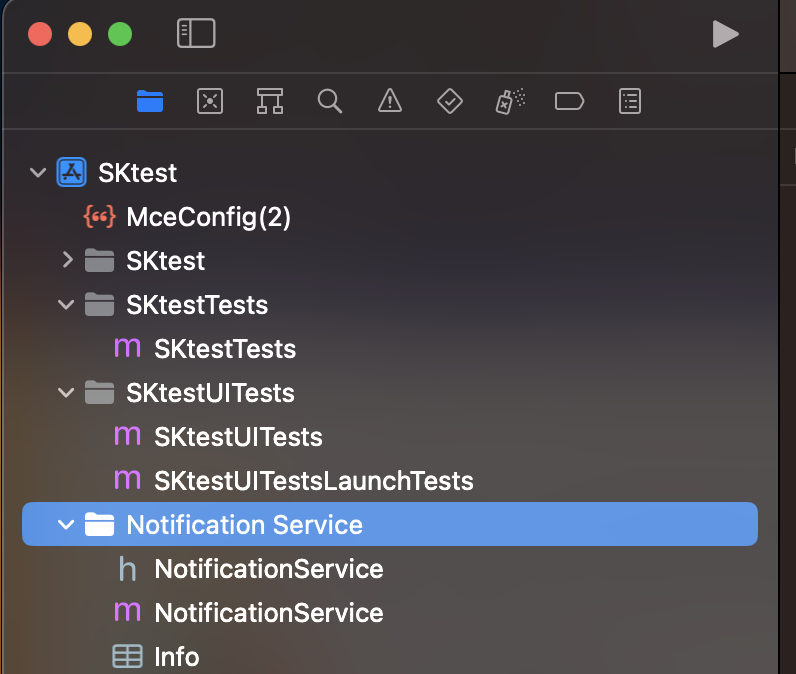
Step B: Add the Acoustic notification framework to the target
-
Select the Notification Service target and open the General tab.
-
In the Signing section, select the same team the main project target belongs to and configure the bundle ID. A typical pattern for the bundle ID is
com.company.app.notificationif your app bundle ID iscom.company.app. -
In the Frameworks and Libraries section, add AcousticMobilePushNotification.xcframework.
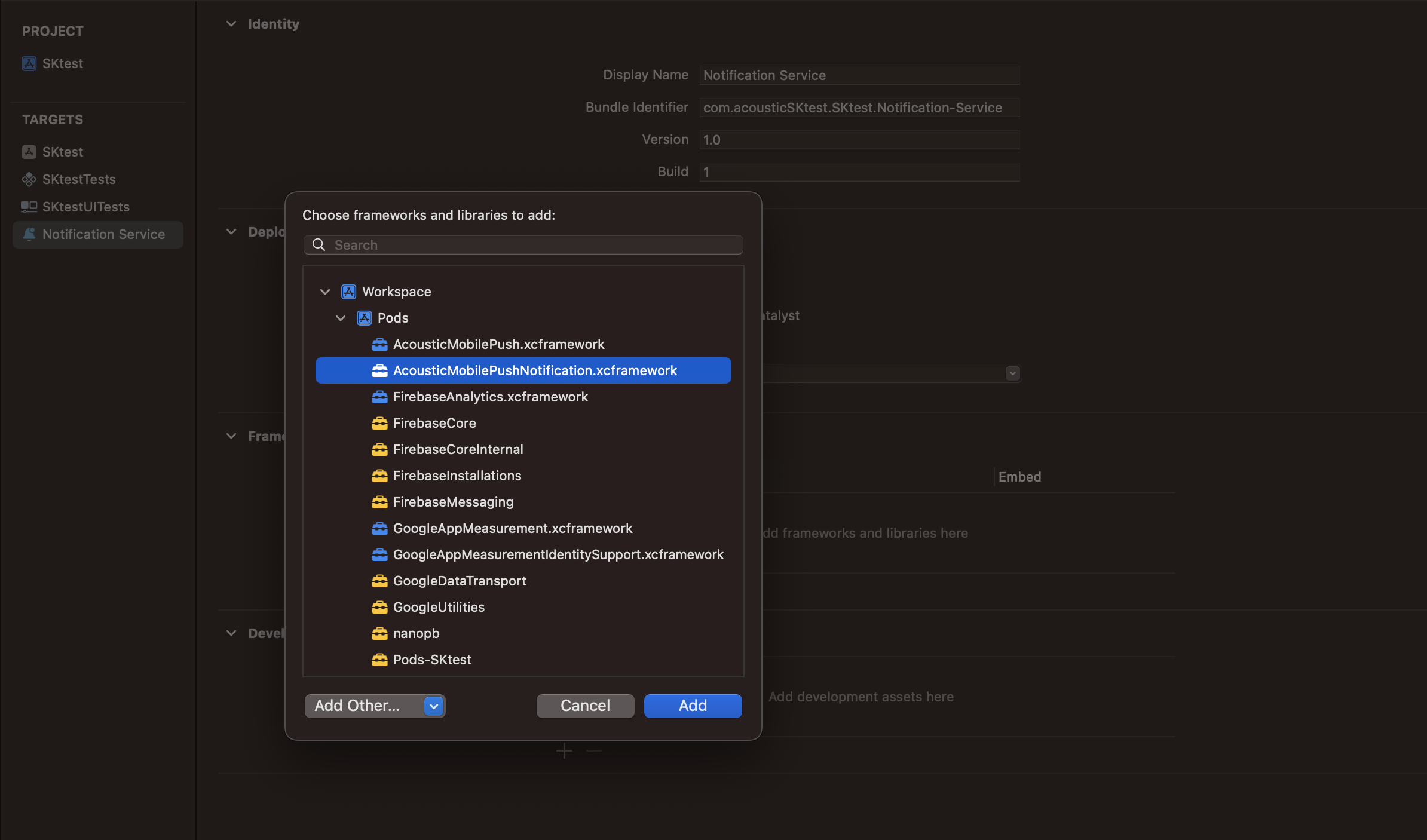
-
On the Build Settings tab, expand the Linking section. Add
-ObjCto the Other Linker Flags build options for the Notification Service.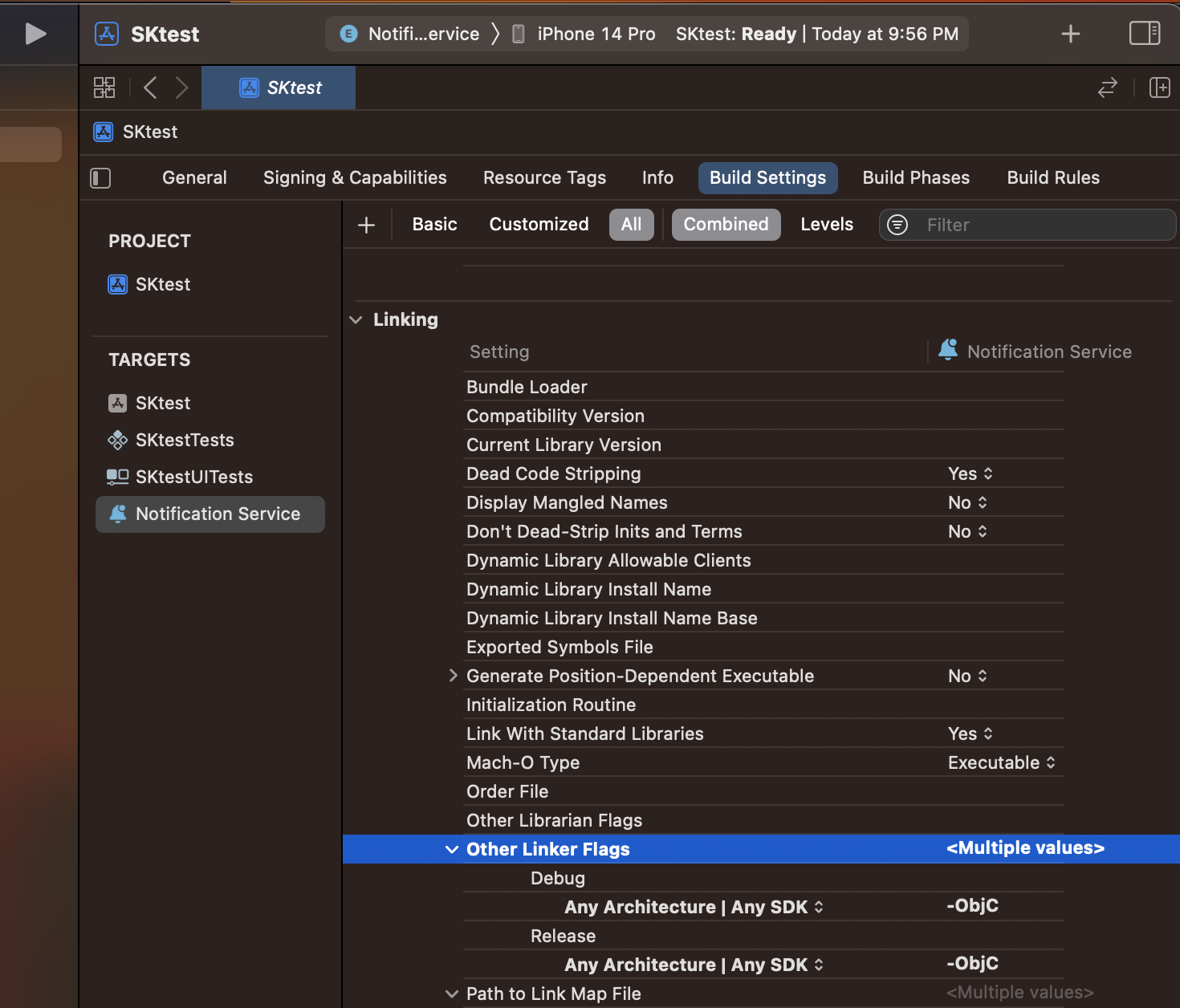
-
On the Signing & Capabilities tab, add the App Group capability. Enable the same app group that the main application target uses.
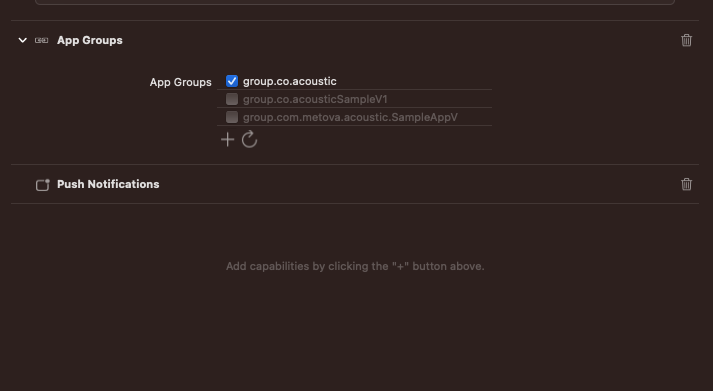
-
On the same tab, add the Keychain Sharing capability. Add the same value for the keychain group that the main application target uses.
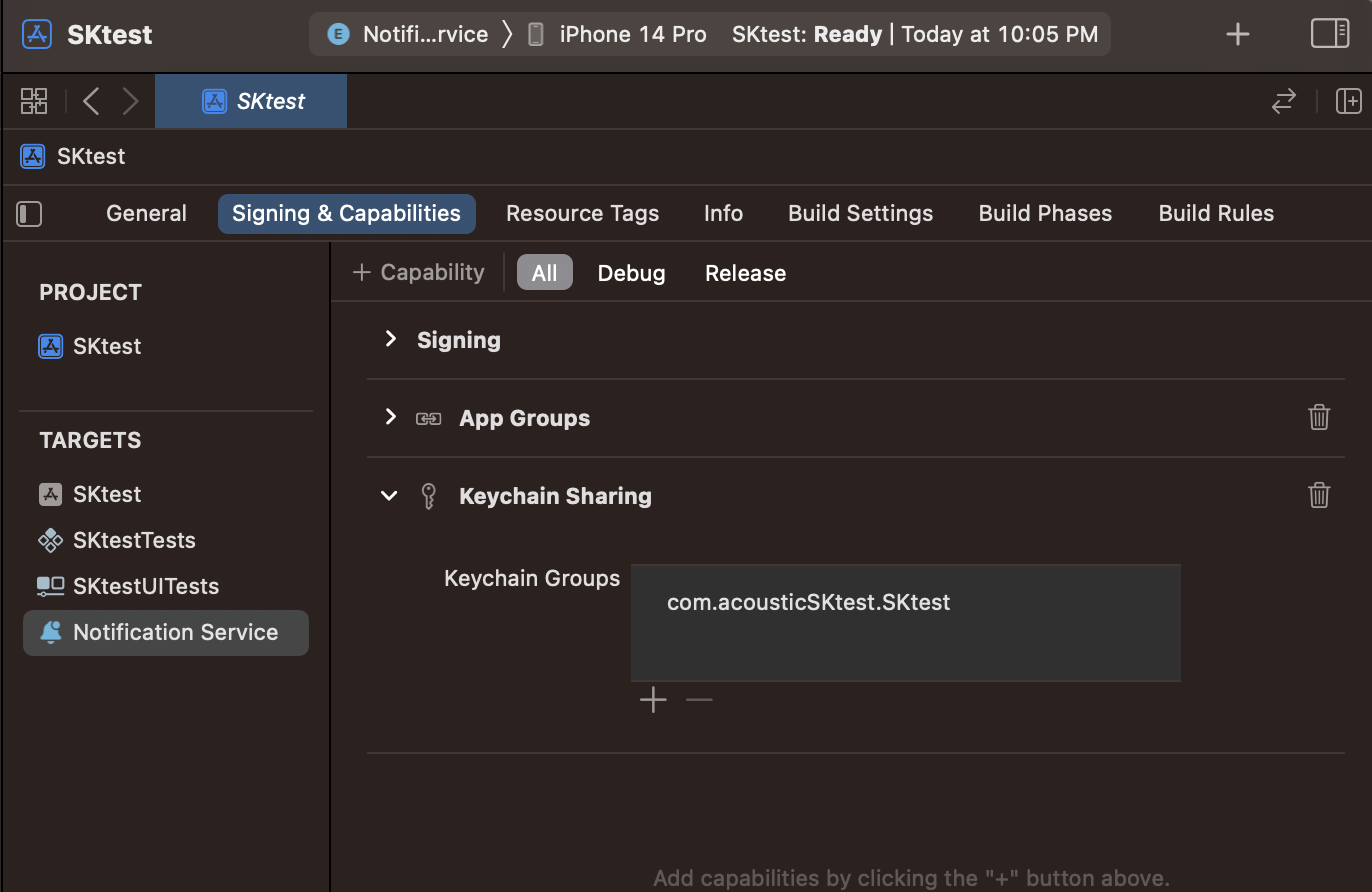
To add media attachments to notifications, you must configure the mutable-content flag and media-attachment key in the iOS 10 payload. For more information, refer to the following articles:
Step C: Implementing the framework
Automatic implementation
In the NotificationService.h file, replace the contents with the following.
#import <UserNotifications/UserNotifications.h>
#import <AcousticMobilePushNotification/AcousticMobilePushNotification.h>
@interface NotificationService : MCENotificationService
@end
In the NotificationService file, replace the contents with the following.
import UserNotifications
import AcousticMobilePushNotification
class NotificationService: MCENotificationService {
}
Manual implementation
-
In the NotificationService.h file, replace the contents with the following.
#if __has_feature(modules) @import UserNotifications; @import AcousticMobilePushNotification; #else #import <UserNotifications/UserNotifications.h> #import <AcousticMobilePushNotification/AcousticMobilePushNotification.h> #endif @interface NotificationService : UNNotificationServiceExtension @property MCENotificationService * notificationService; @end -
In the NotificationService.m file, replace the contents with the following.
#import "NotificationService.h" #import "MCEManualConfiguration.h" @interface NotificationService () @property (nonatomic, strong) void (^contentHandler)(UNNotificationContent *contentToDeliver); @property (nonatomic, strong) UNMutableNotificationContent *bestAttemptContent; @end @implementation NotificationService -(instancetype)init { if(self = [super init]) { // If using a dictionary based configuration: [MCEConfig sharedInstanceWithDictionary: MCEManualConfiguration.xmlSettings]; // If using the MceConfig.json file, you only need to initialize the object self.notificationService = [[MCENotificationService alloc] init]; } return self; } - (void)didReceiveNotificationRequest:(UNNotificationRequest *)request withContentHandler:(void (^)(UNNotificationContent * _Nonnull))contentHandler { if(request.content.userInfo[@"notification-action"]) { [self.notificationService didReceiveNotificationRequest: request withContentHandler: contentHandler]; return; } } - (void)serviceExtensionTimeWillExpire { // Called just before the extension will be terminated by the system. // Use this as an opportunity to deliver your "best attempt" at modified content, otherwise the original push payload will be used. [self.notificationService serviceExtensionTimeWillExpire]; } @end
In the NotificationService file, replace the contents with the following.
import UserNotifications
import AcousticMobilePushNotification
class NotificationService: UNNotificationServiceExtension {
let mobilePushNotificationService: MCENotificationService
override init() {
// If using a dictionary based configuration:
// MCEConfig.sharedInstance(with: Config.mobilePushConfig)
// If using the MceConfig.json file, you only need to initialize the object
mobilePushNotificationService = MCENotificationService()
super.init()
}
override func didReceive(_ request: UNNotificationRequest, withContentHandler contentHandler: @escaping (UNNotificationContent) -> Void) {
if request.content.userInfo["notification-action"] != nil {
mobilePushNotificationService.didReceive(request, withContentHandler: contentHandler)
return
}
// Handle other notifications here
}
override func serviceExtensionTimeWillExpire() {
mobilePushNotificationService.serviceExtensionTimeWillExpire()
}
}
Note
If you are using MCEConfig.json for configuration, you can remove the dictionary-based configuration in the
initmethod.Add the MceConfig.json file to the Notification Service target. In MceConfig.json, check the notification service target membership in the Target Membership of the File Inspector in the Xcode pane.
Updated 10 months ago
